 | Advanced Portrait Title Options specify the position and size of the title frame, as well as the default text displayed.. Note: Title styling options (font, colors, alignment, etc.) are set directly on the portrait page, and do not require a book checkout. Learn more in the Portrait Title Customization article.
|
Editing advanced portrait page title options
Launch a page in the section in the editor by hovering over it. Click the Edit button to launch the page in the editor. | Check out the book. Customizing portrait pages may cause structural changes to your book, so no one can be actively editing it. |
Click on the Advanced tab, then access the Title Options drawer by clicking on the > button. | The open drawer will display all available options: Show page title, title contents, Show title on, and Page Title Height.  |
Turning the page title off / onBy default, every portrait group will display a title to identify it. If no title is required, click the toggle switch to the off position, then click Update Layout at the bottom of the page.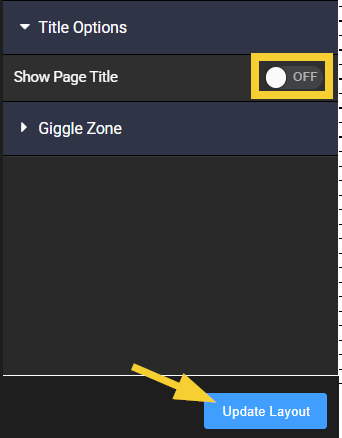 Consult the Portrait Title Customization article to learn more. Consult the Portrait Title Customization article to learn more. |  |
Note: If you do not want a title, but want to leave a space at the top of the page, choose one of the following option.
| Option 1: Apply a custom top margin Turn the title off. Under the Portrait tab (1), access the Advanced options (2), open the Layout Styling drawer (3), then add a custom margin to the top of the page (4). Click Update Layout to apply it. |  |
| Option 2: Delete the title text Turn the title on. Click directly on the a portrait title (1), choose Title at the top of the selected frame (2), open the Text editor (3), then delete the text (4). The title will disappear but the frame and spacing will remain. | 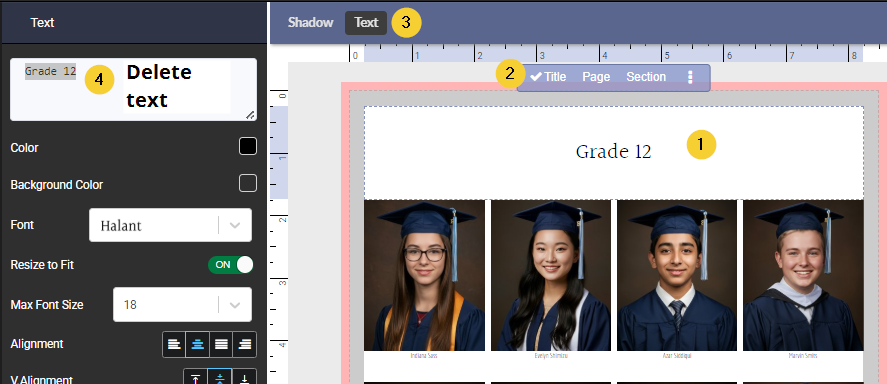  |
Title ContentsPortraits are flowed into the book on the book ladder by choosing which groups to include.In this example, the combination of Grade: 5 and Teacher names was selected. In your book, this may simply be a teacher or homeroom, a department or a grade.  | In the page editor, the portrait group displays the same text as the names of the groups flowed into the section.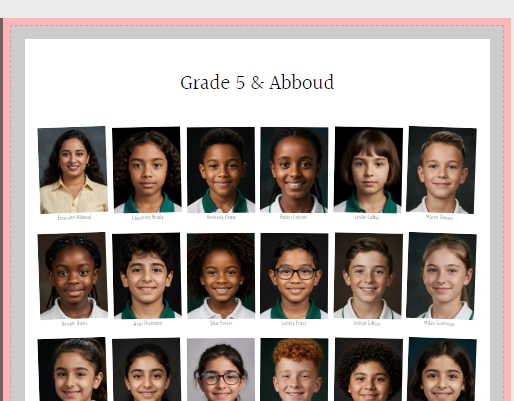 |
| Title Contents displays the group information that is being used to generate the default title information. The %info% is linked directly to the groups in the portrait manager.  | The title contents may be updated directly in this box by typing in it. Note this will update all the titles in the section. However, you may prefer to customize your page titles directly on the page. However, you may prefer to customize your page titles directly on the page.Consult the Portrait Title Customization article to learn how you can type new portrait titles directly on the page and customize these with font, color and other options. |
Page titles on multi-page flowsFor portrait groups that span two or more pages, you can specify when the title is applied to the top of the page.Show Title On specifies if only the first page or every page in the section should display a title. Click Update Layout to make a change to this selection. 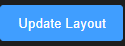 | 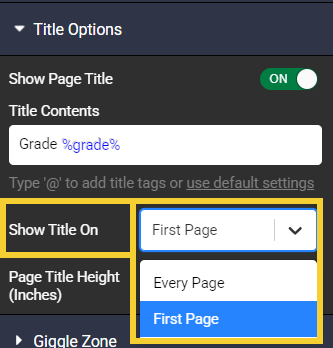 |
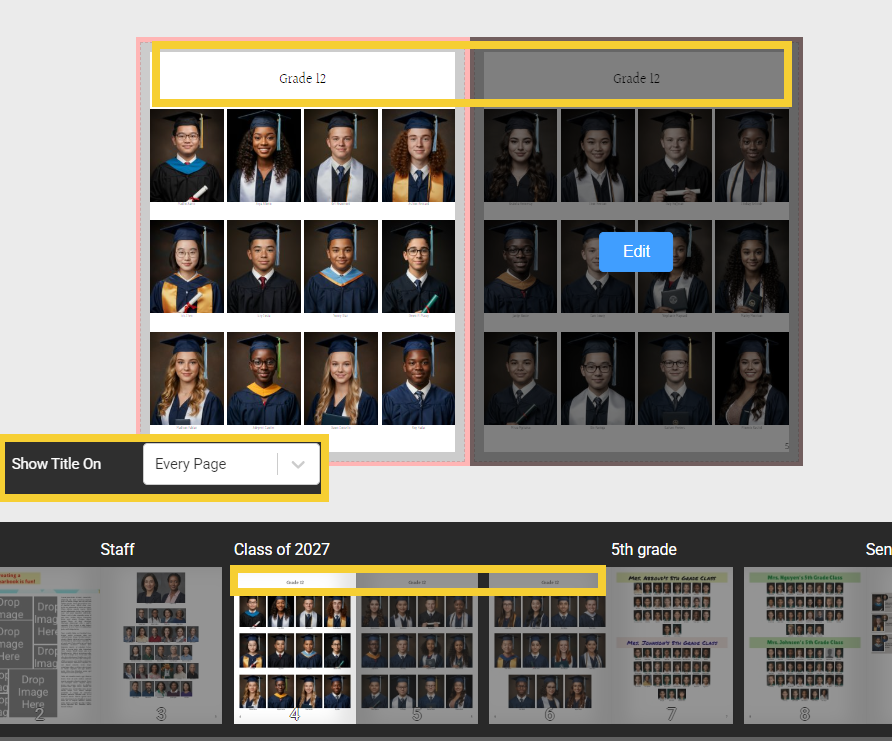 |  |
Note: Multi-page flows may have different custom titles added to each page. This is accomplished by editing the page title directly on each page. |  |
Page title heightSet the Page Title Height to the desired size (in inches). Note this is the height of the entire title frame.Text size is controlled directly in the text editor. Consult the Portrait Title Customization article to learn how to change font properties. Below: an example of the title height set to 0.75" and 1.50". Note that background fill will cover the entire title frame. 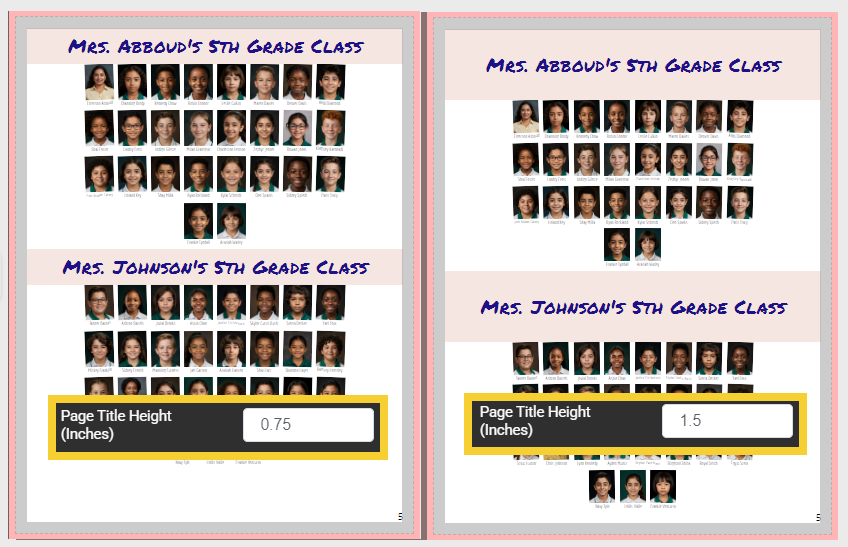 |  |
Was this article helpful?
That’s Great!
Thank you for your feedback
Sorry! We couldn't be helpful
Thank you for your feedback
Feedback sent
We appreciate your effort and will try to fix the article