After flowing portraits into your book on the book manager, you can customize the portrait grids in many respects. Preset make this task easier, but you can further customize your book with Advanced Settings.
Grid presets affect the row, column and label position, and may offer further configuration with two-portrait options and shape frames. | Portrait presets offer arrangements for each portrait group (image frame + label), including special embellished options. |
Editing portrait pagesLaunch a page in the section in the editor by hovering over it. Click the Edit button to launch the page in the editor. |  |
| Check out the book. Customizing portrait pages may cause structural changes to your book, so no one can be actively editing it. |  |
The editor displays the selected page, but changes to this page -- styling presets, advanced settings -- will apply to every portrait group / page in the section. Click on the Pages button at the bottom left of the menu to see all the portrait groups within the section.
Portrait Section Options
 | At the top of the portrait editor, choose which portrait section to work on (1) Below, access Grids (preset portrait page layouts), Portraits (Portrait styles) and Advanced editor (2) options.  |
Grid Presets
Grid presets offer an array of options to apply to your sections. Choosing a preset style will apply it to every page in the section. Note that presets may be further customized under the Advanced tab. Try out these presets on your pages to find a look that is right for your book.
Preset grid options include basic column and row arrangements, with labels under or next to the images.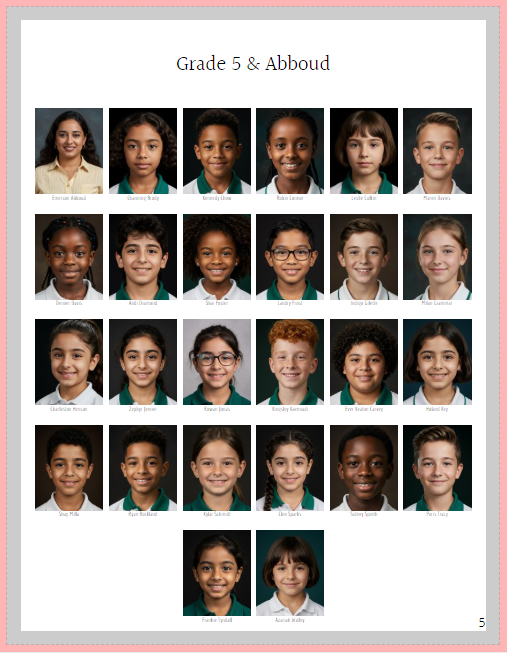 |  |
Grids with feature image options require a few additional steps to work, such as Assigning Roles in the portrait manager. Complete details on feature images pages covered in this article. | 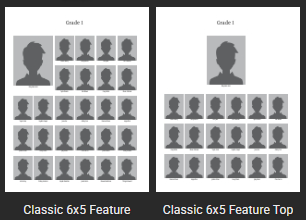 |
Novelty grid options are also available: arc, vertical and horizontal offsets. These may be further customized. Additional settings are available under the Advanced menu. |  |
Special layouts for the senior graduating class enable extra text for quotes, memories, and even additional image frames for baby pics or other alternative images. | 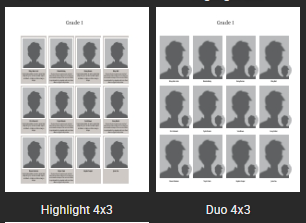 |
Portrait Presets
Portrait presets may be combined with the grid presets to customize the look of each portrait image + label group. Consult the portrait preset look-book for full details and customization advise.
Standard portrait styling options are available, simply adding the name under the portrait in one or two line options, or simple side labels. 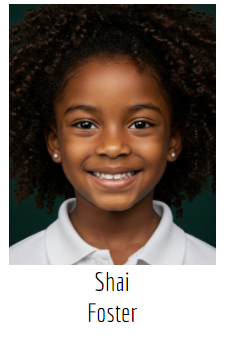 |  |
Retro polaroid frames are offered in standard portrait size or square.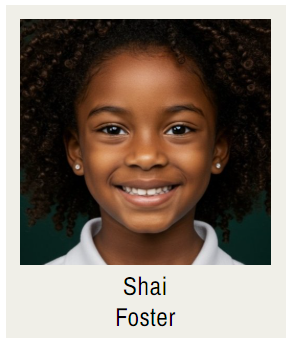 | 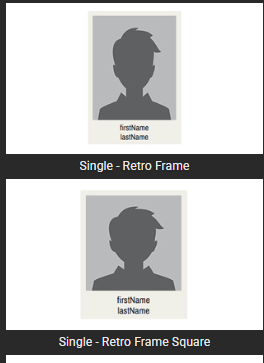 |
Fun decorative options may be selected.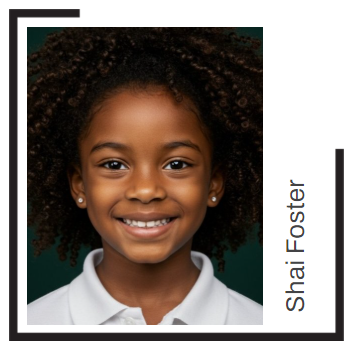 | 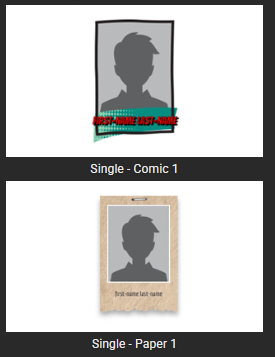 |
Name + quote/memory options may be further customized to change the border, shape, fill and text properties to suit your book's all over styling.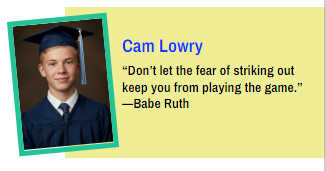 |  |
Duo-image options let you specify which images to use in each of the frames. These are customizable as well for border, shape, fill, and text properties. |  |
Advanced Settings
Advanced settings may be used to create a completely custom arrangement, or to fine-tune Grid and Portrait presets. A detailed review of these options is available in separate articles in this knowledge base. Click on the links below to explore these options.
 | Advanced options include:
|
Was this article helpful?
That’s Great!
Thank you for your feedback
Sorry! We couldn't be helpful
Thank you for your feedback
Feedback sent
We appreciate your effort and will try to fix the article