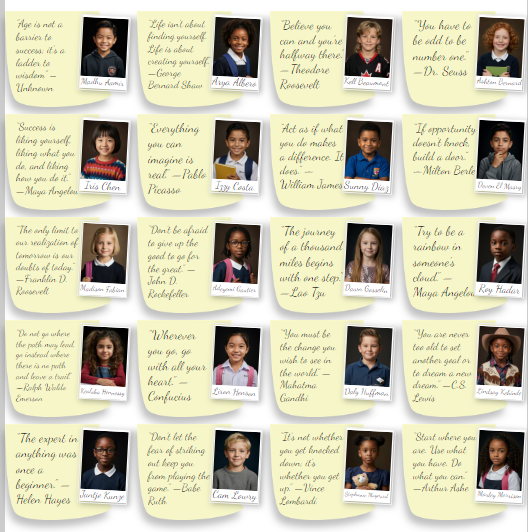| Unleash your creativity with rotation and mirroring tools! The Giggle Zone includes three options:
|
Editing portrait pages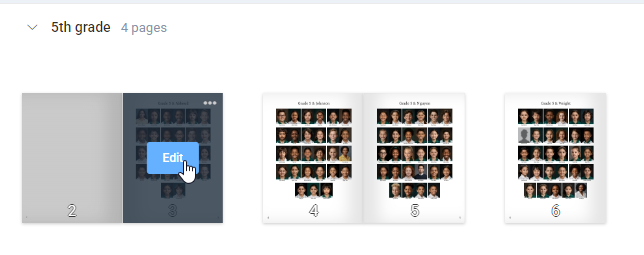 | Check out the book. Customizing portrait pages may cause structural changes to your book, so no one can be actively editing it. |
Access "The Giggle Zone"On the Portrait tab (1), click the Advanced tab (2) then open the Giggle Zone drawer by clicking on the > button. |  |
Rotation StyleChoose how images in the portrait grid are skewed.The examples below are formatted using a standard portrait gird option, but you can combine rotation with other layout styles (available under the Advanced > Layout Styling of the Grid presets). Note that feature images placed on a separate row are excluded from rotation | 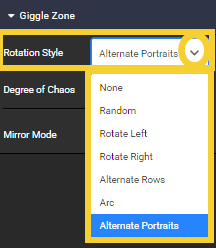 |
Random  | Rotate left | Rotate right |
Alternate rows  | Arc | Alternate portraits  |
.
Degree of ChaosThe angle or rotation option may be increased or decreased to provide a more or less jumbled look.By default, a 10 degree rotation is applied. Increase the angle to skew the frames more. |  |
 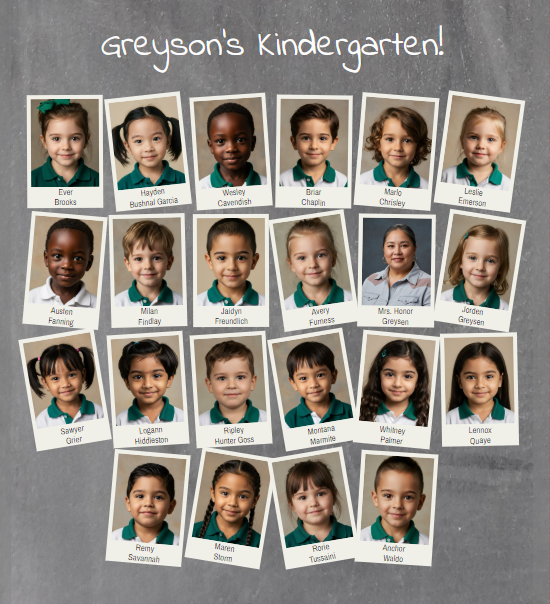 | 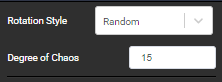  |  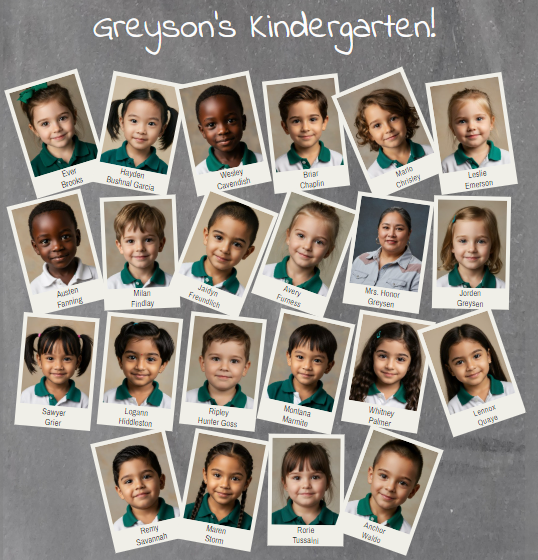 |
Mirror ModeCertain portrait templates orient images and text on a left-right axis. Mirror Mode only works on non-symmetrical portrait templates.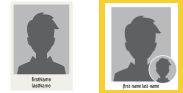 Suitable portrait templates include: Single-Art 1, Highlight Wide 1-4, Highlight Square 1&2, Duo Highlight Tall 3&4, Duo Tall 1&2, Duo Highlight Wide 1&2 | 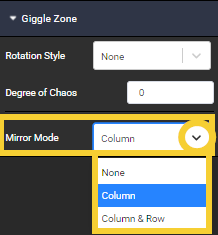 | ||||
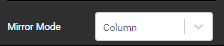  |
Apply Mirror Mode: Column & Row. The portrait template alternates every image.   |
Was this article helpful?
That’s Great!
Thank you for your feedback
Sorry! We couldn't be helpful
Thank you for your feedback
Feedback sent
We appreciate your effort and will try to fix the article