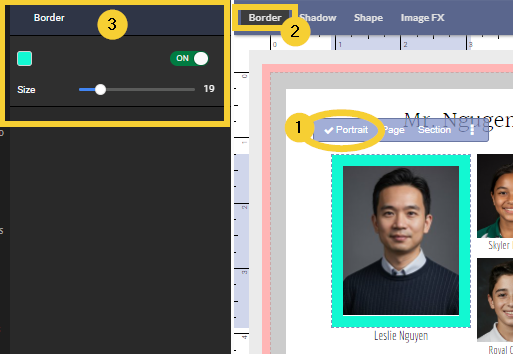Every portrait group includes one or more portrait photos. Portrait images are styled directly on the portrait page, just like a regular text image frame. Change border size and color, shadow, and other features by directly clicking on an image frame on the page. Unlike regular image frames, you can specify whether the change will apply to the selected frame, to all portraits on the page or all labels in the entire portrait section.
Note that book checkout is not required to make styling changes. Customization of the portrait layout (template) is available in the Advanced Portrait Layout Formatting article.
| Styling may be copied from one frame, one page or one section to another via the toolbar over the selected portrait frame. On the page with the desired styling, click on any part of the portrait grid. Click on the menu icon (1) then click Copy Settings (2). Move to the new portrait page, applying the desired level of scoping (individual portrait, whole page, entire section). Click on the portrait grid, then the menu icon, and choose Apply Settings (3). |  |
Repositioning a portrait image within its frame (panning, zooming)
| Portrait images may be repositioned within their frame individually. First, select the image that needs adjustment, then choose Portrait from the top menu over the image. Next, from the menu, choose Enable Pan/Zoom. |  |
| The pan and zoom handle will appear on the portrait. Click down and drag on either handle reframe the image within the frame. |  |
| Try to match the general framing of the other photos in the image collection, with faces, eyelines and tops of heads roughly aligned. |  |
Customizing portrait images
Customizing portrait images by page or section
To apply the same styling options to all portrait on a single page, select one label then choose Page. Apply Border, Shadow, Shape and Image FX to all images on the current page.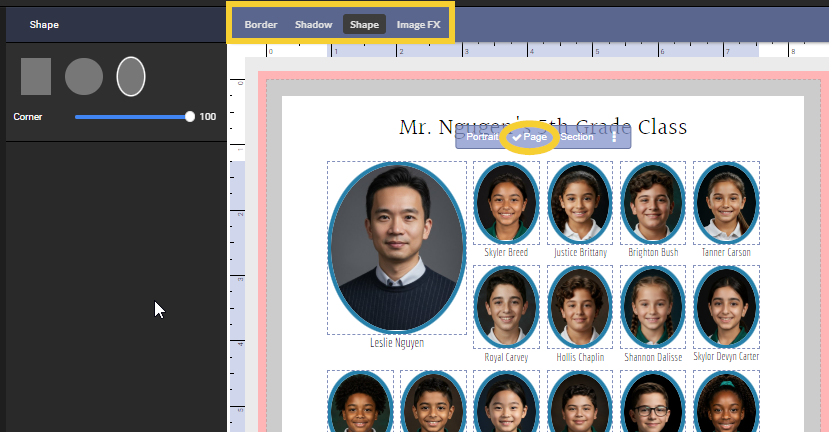
To apply the same styling options to all portraits within a section, select one title then choose Section. Select Border, Shadow, Shape and Image FX, then make changes in the editor. The changes will apply to all pages in the section immediately.

Customizing Duo PortraitsCertain portrait templates include two portrait options (duo style) -- for example, a standard portrait + baby photo, or a graduation image and a senior candid image.Click on the second portrait image to customize it and then select per image, per page or per section. |  Second images are added in the portrait manager and formatted in the Advanced Portrait Options or using portrait presets. Second images are added in the portrait manager and formatted in the Advanced Portrait Options or using portrait presets. |
Was this article helpful?
That’s Great!
Thank you for your feedback
Sorry! We couldn't be helpful
Thank you for your feedback
Feedback sent
We appreciate your effort and will try to fix the article