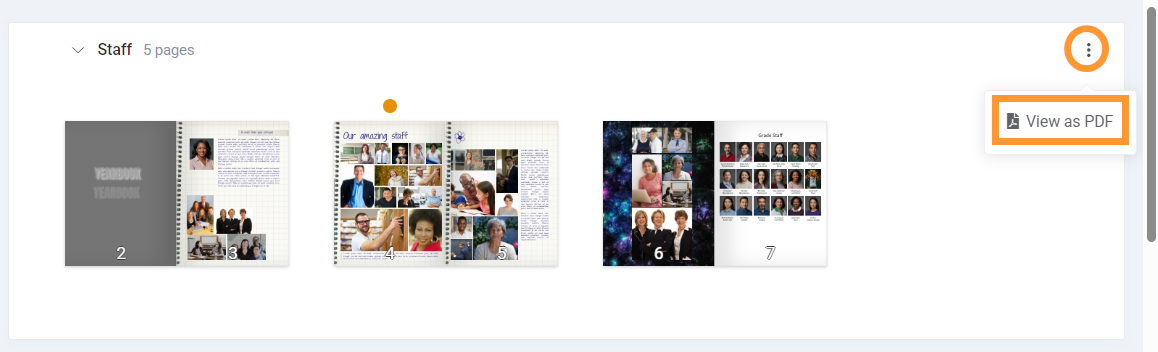Editors-in-Chief/Editors may create low-resolution watermarked PDF proof files suitable for circulating to proofreaders who are not working directly in the yearbook software. For example, generate separate per section pdfs by grade for teachers to proof their classroom pages, or a pdf of the entire book to provide to the principal for review prior to submission.
After generating a watermarked PDF proof file, download it to your computer -- the download link will expire in a few hours.
The PDF proofing files are watermarked and contain low-resolution (100 DPI) graphics, suitable for quick printing on a local printing device (for mark-up corrections) but not suitable for professional quality printing. Books must be submitted to publisher for professional printing & binding.
Generating PDF proof files
Single page or Cover Page: Hover over a page or the cover to access its menu then click View as PDF.
Single section: Click on the section menu, then click on View as PDF.
Entire book: Click on the book menu at the bottom of the page, then click on View as PDF.
Viewing, Printing & Saving a Proofing PDF
After generating a PDF file, it will launch in your web browser. Note that it can take a several minutes to generate a multi-page PDF file in your browser.
Hover your mouse over the PDF to view your options. Your browser choice will determine where the options are located.
- View the PDF: Use your mouse wheel to scroll through multi-page PDF and change the view options.
- Save the PDF: Download the file to your computer's Downloads folder. Downloaded files may be shared with other members of your school community as an email attachment or using a file transfer service.
- Print the PDF using the top right-hand option. Use this option to do mark-up style review.
- Share the file: You may copy & paste the url (website address at the top of your browser to send the PDF link to others, but only use this option if you know the person is waiting to receive the link immediately and can download the document. The pdf link will expire within a few hours of its generation without notice.
On most browser, your pdf viewer options will appear in this manner.

Was this article helpful?
That’s Great!
Thank you for your feedback
Sorry! We couldn't be helpful
Thank you for your feedback
Feedback sent
We appreciate your effort and will try to fix the article