The Highlight feature in the book manager helps you track page status and target pages that need your attention. By default, the Highlight is off.
The Highlight option is located at the bottom of the book ladder.

To highlight pages, click on the V arrow to choose which feature to highlight.
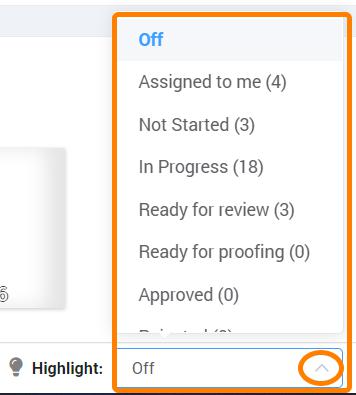
While the highlight is turned on, the book preview will appear greyed out, and only the highlighted pages will be fully visible.

The highlight feature enables you focus on the pages assigned to you.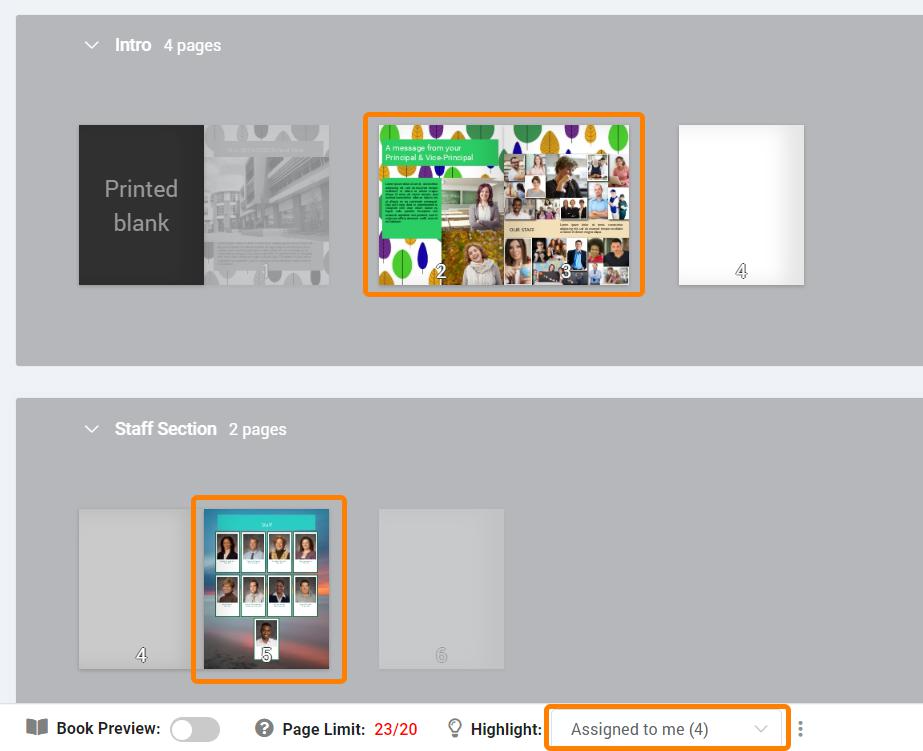
You can quickly see which pages have not been not started, or that are in progress (worked on, but not completed).

You can view pages according to their proofing or approval status. Editors-in-chief, for instance, can easily see which pages are ready to be reviewed, which are ready for proofing, or that have been approved or rejected.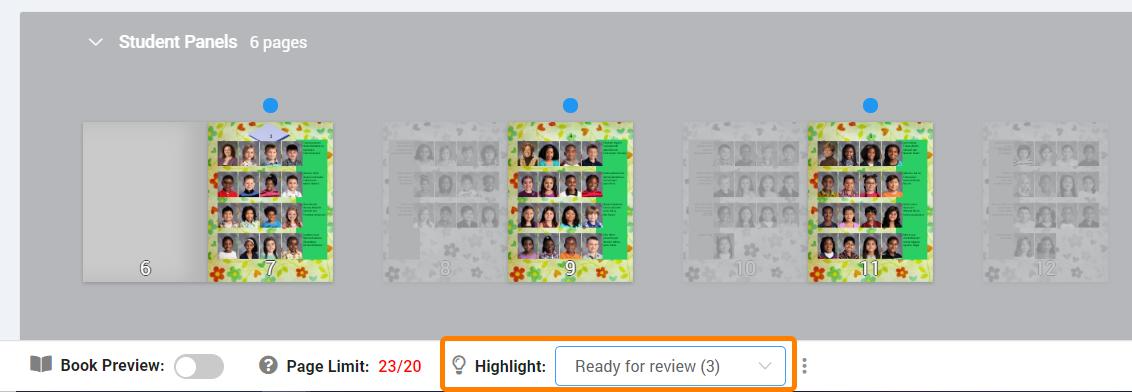
Consult the Pre-Submission Team Review tools article for more information on proofing with your team, and Submission & Proofing article for more information on formally submitting your book for proofing on the Studio Source Dashboard which is required to move your project forward to printing.
Was this article helpful?
That’s Great!
Thank you for your feedback
Sorry! We couldn't be helpful
Thank you for your feedback
Feedback sent
We appreciate your effort and will try to fix the article