| When you first launch a page in the editor, it appears as single white page. Unless it is the first or last page of the book, the other side of the page will be deactivated, displaying an edit button. Rulers run on the top and left side of the double-spread.
| When an object is selected on the canvas (photo, shape, text, or multi-selection of frames), the position of the object is highlighted on the ruler.  |
Grid settings
If you prefer to work with a grid overlay on your canvas, access the grid tools under the Settings menu. Note that the gridlines are just guides and will not print in your final book. | First, turn the grid on. Choose to Snap to Grid if you would like image, text and shape frame to magnetically snap to the grid. Leave this feature off if the grid is simply used as a reference.  Choose the grid spacing (in inches).  Change the grid color and opacity, if required, so it stands out against the background color.  |
 | 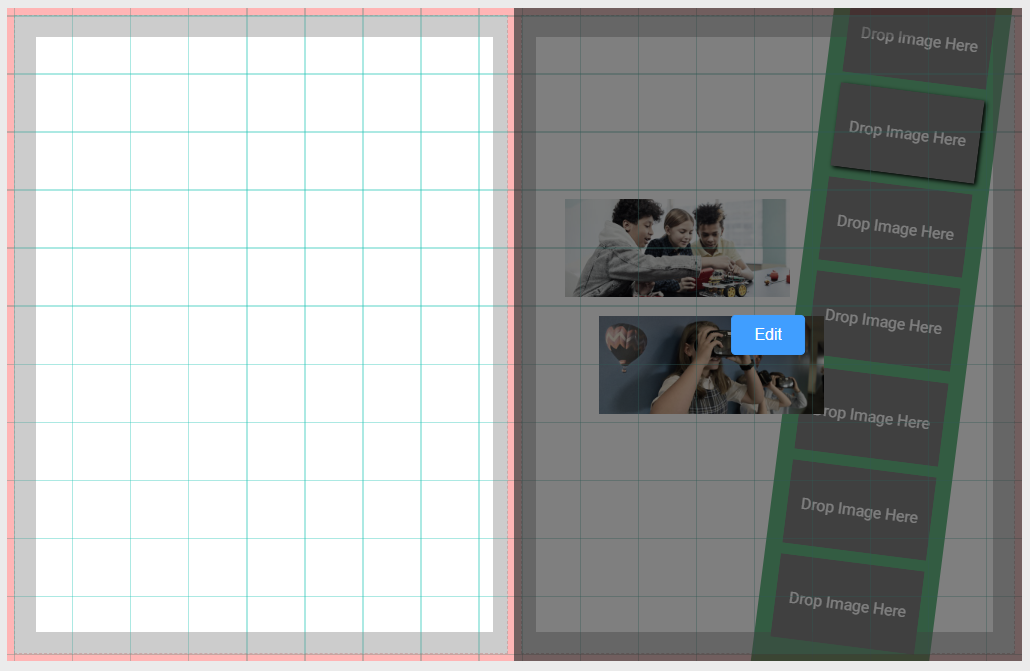 |
Canvas Zoom & Pan
Zooming in on the canvas in the page editor can be very useful for making adjustments to small objects. Use the zoom slider located at the top of the editor to adjust the page's zoom level. (To reset the zoom to full-screen, double click on the zoom slider.)
Alternatively, hold the Spacebar and use the mouse wheel to zoom in or out.
To pan the canvas so focus is on a particular area. hold the spacebar and click down on the canvas. Drag the canvas over until the desired focus area is visible.
Background Options
The canvas is a single locked down image frame. This frame may be set to a color or hold an image.
Adding color to the canvas
Click on the Background tab, then click the color chip. Select a color, shade and transparency level.

Adding an image to the canvas
Any image may be used as a canvas background. Memento includes collections of images under the Background tab, but any image under the Photos tab may also be used.
To add an image to the background, simply click on the preview image. It will cover the entire page, edge to edge.

Zooming & panning the background image
Once an image has been added to the canvas background, it may be repositioned or zoomed. Double-click directly on the canvas background to make the zoom and pan handle appear.
Click down and drag on the pan handle to reposition the background image. Click down and drag on the zoom handle to zoom in/out of the image on the canvas.
 |
Adjusting the color of a background image
There are three ways to adjust an images color on the canvas, using a combination of the background color chip and options on the Image FX editor.
To access the Image FX editor, simply apply a background image, then click on it. Image FX appears on the top menu.

Background images may be color adjusted dynamically using the Hue-Rotate slider, which affects all colors in the image.
If a color wash effect is desired, first add a color to the canvas background, then add the background image; use the Image FX tab to adjust the image opacity.
To retain only the pattern/texture of the background, follow the steps listed above, then turn the greyscale slider to 100; this removes all the color from the background image, so only the color wash applies.

Flipping the background imageThe background image may be flipped on the canvas. Select the background, click on Image FX, then access the Flip horizontally/Flip vertically options. Use this option to create a butterfly effect with a single background, so both left and right facing pages appear as a unified design. | 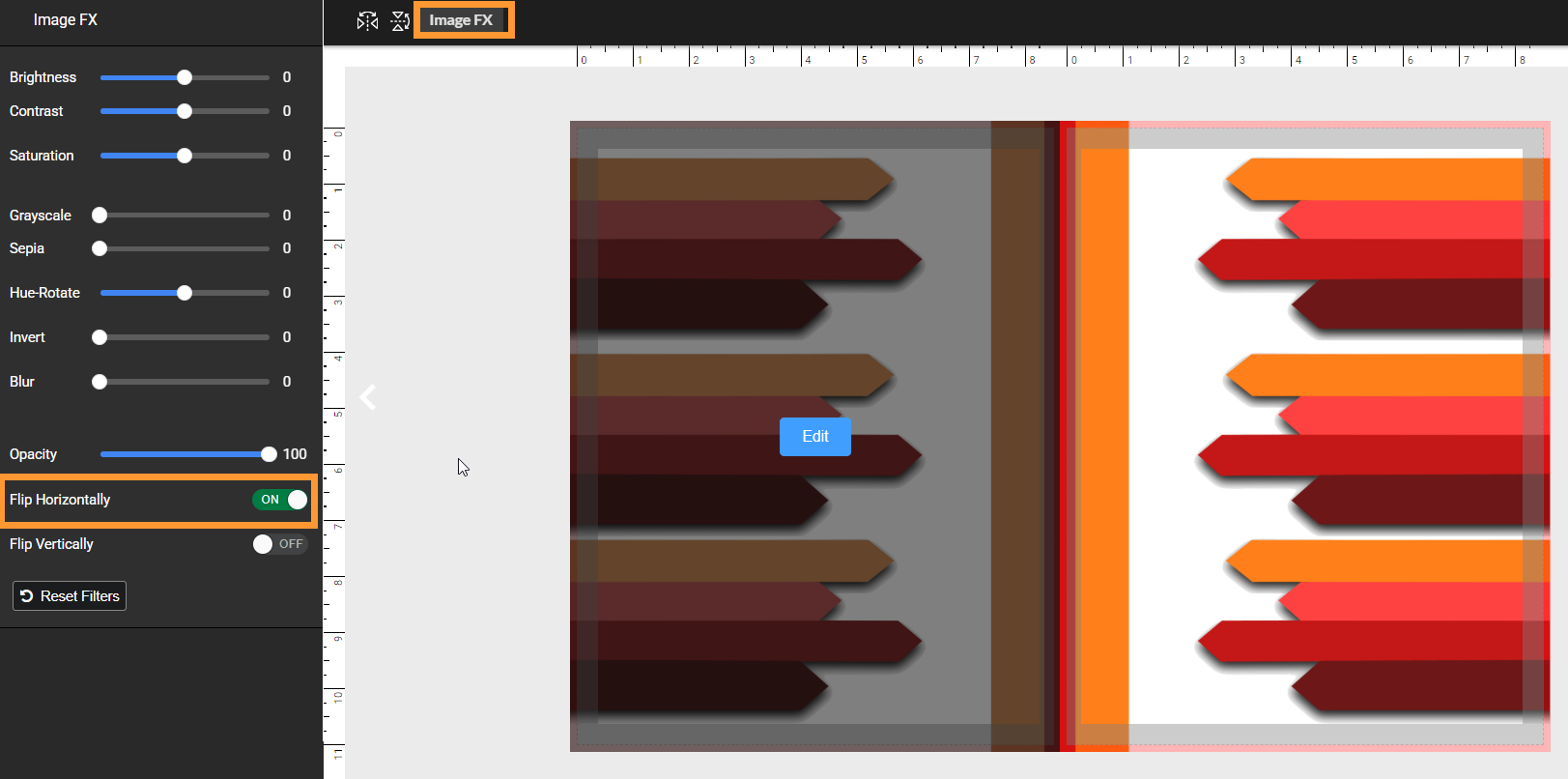 |
Resetting the canvas background to white
To remove the canvas color, click on the Background tab to access the color chip. Select the top right corner of the color gradient to select white or type #FFFFFF in the Hex code.
The canvas will reset to white.

Removing the canvas imageTo remove a background image, click the Background tab. then click Remove Background. The canvas will reset to white. | 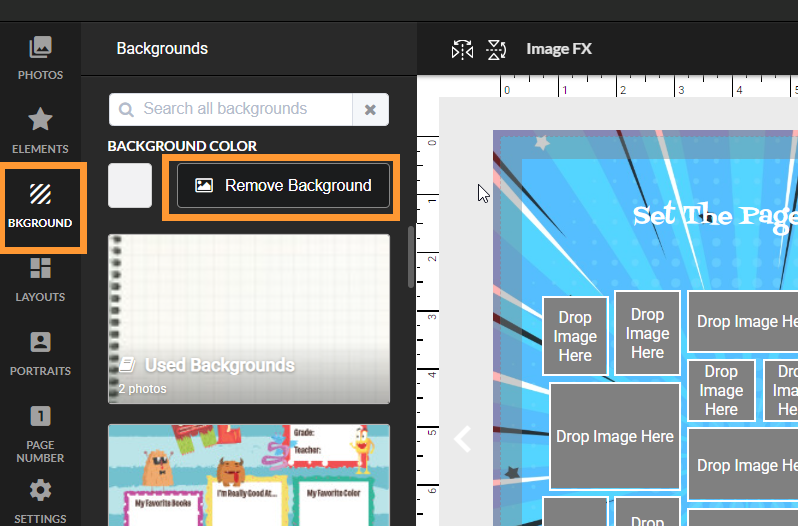 |
Used background images
Any image used as a canvas background is copied to the Used Backgrounds album. This provides a convenient area to locate backgrounds used on other pages so they may be quickly reapplied to another page. | Inside this folder, background images are tracked with the number of pages they have been used on. Hover over the used image counter to verify what pages the image has been used on. |
Was this article helpful?
That’s Great!
Thank you for your feedback
Sorry! We couldn't be helpful
Thank you for your feedback
Feedback sent
We appreciate your effort and will try to fix the article
