In the Page Editor, frames are added to your canvas to design your yearbook - Shape, Text and Image types are available.. Below you will learn what frames are and the basics on how to use them. To learn how to customize each type of frame, check out the Shapes, Text & Image Frames articles.
| Adding frames to a page | Canvas background frame | Selecting frames |
| Repositioning frames | Resizing frames | Rotating frames |
| Grouping frames | Aligning frames | Changing frame order |
What is a frame?
All objects on your canvas exist inside a frame. There are three types of frames: Image, text and shape frames.
Image Frame  | Text Frame  | Shape Frame  |
Frames display a small toolbar with options to duplicate and delete the selected frame. The toolbar includes an extended menu that includes copy and paste. Frames show resize handles at their edges, allowing you dynamically change the size and shape of the frame, and a rotate handle under the frame. Image frames also include a pan handle to move the photo within the frame, and a zoom slider to zoom in/out of the photo. | 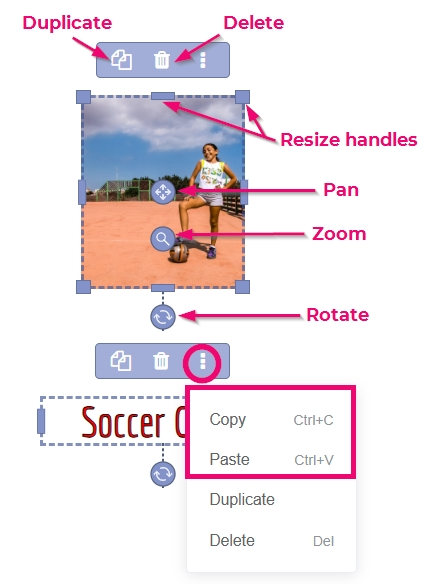 |
Adding frames to a page
Drag content from the left side pane to your canvas. From the Photos, Elements and Backgrounds tab, locate an image to use, then click down to drag it to your canvas. | Add empty frames to the the page from the top menu. Choose an image frame, a shape frame or a text frame to add a frame to the canvas.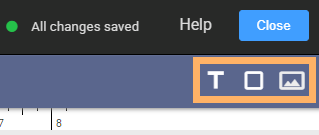 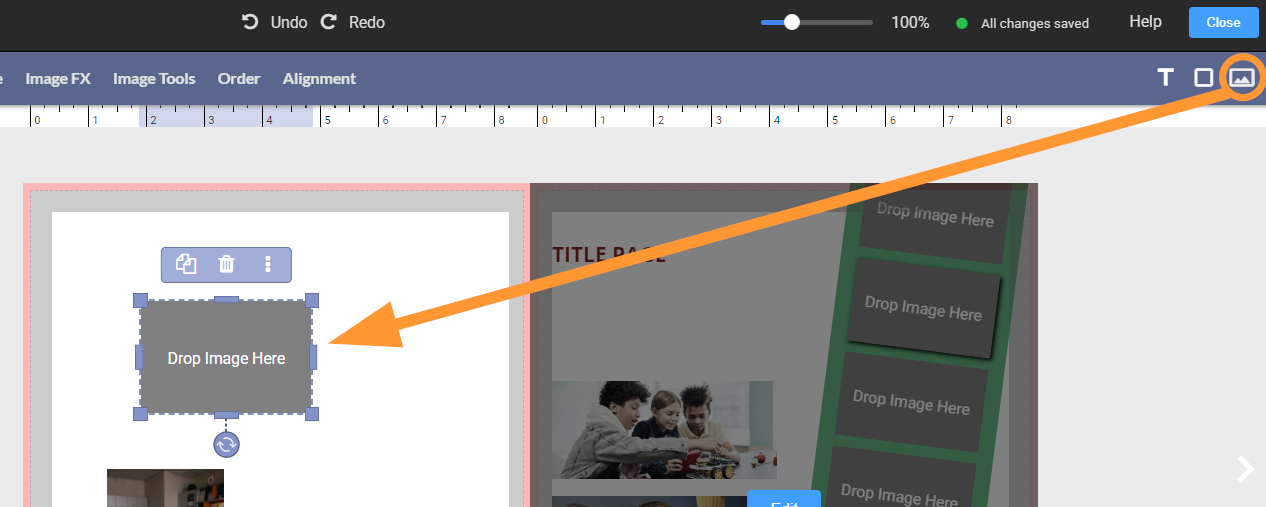 |
The canvas background frame
 | Every page includes a locked-down image frame on its canvas. This frame may not be moved or deleted. The canvas background frame may hold an image (from the Photos or Backgrounds tab) or a solid color. More canvas background customization information is available here. |
Selecting frames
To select a single frame, simply click on it. When selected, handles appear around the edge of the frame. | To select an area of frames, click down and drag down over the entire area. A single set of handles will appear for the entire group. | To select multiple frames individually, hold the Ctrl key (Windows) / Cmd key (Mac), then click on each frame. Handles will appear around the area to contain the selection. 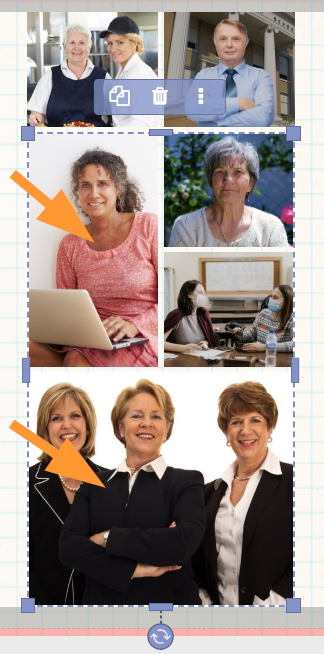 |
Repositioning frames
To move a selected frame(s), simply click down on it, avoiding any of the handles, and move it to a new position on the page.
When moving an object on your page, purple snap guidelines will appear to help you align frames relative to other objects on your page. Snapping is magnetic, pulling frames to snap to together, to the page edge, and to grid lines (if enabled). To turn off magnetic alignment, hold the Shift key on your keyboard while dragging the frame. To turn off magnetic alignment, hold the Shift key on your keyboard while dragging the frame. | Frames may also be nudged into position using the keyboard's arrow keys. Select a frame, then tap the up/down/left/right arrow keys to move the frame in small increments. By default, nudge distance is set to 1/16". Change the nudge settings in the page editor Settings tab, if desired. 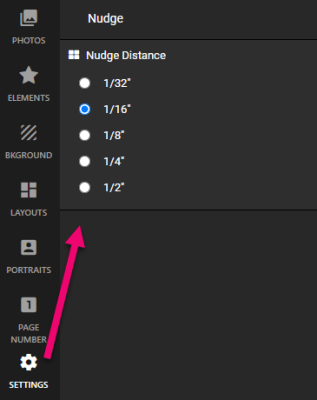 |
Resizing frames
Frames are resized using the handles around their edge. Click down on a handle and drag it to resize the frame.
| Image and shape frames may be resized on length or width on their center handles. Images will be cropped accordingly as the shape of the frame changes. |  | 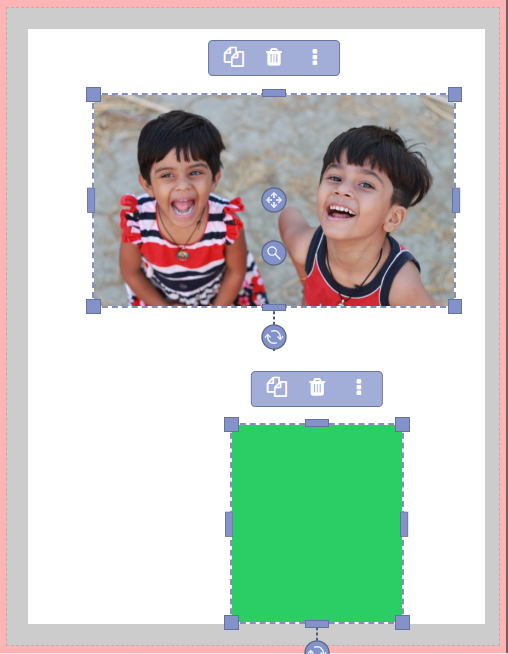 |
| Image and shape frames may be resized keeping their width and height proportions using a corner handle. Images will retain their cropping within the frame using this option. |  |  |
| Text frames may only be resized on their width. The text frame height will adjust to accommodate the text within the frame, so text is never cut off. |  |  |
Rotating framesImage, shape and text frames may be rotated using the handle under the selected frame.Tip: Hold the Alt key (Windows) or Option key (Mac) to rotate the frame in 15 degree increments. Double-click the rotation hand to reset the frame to its original position. |  | 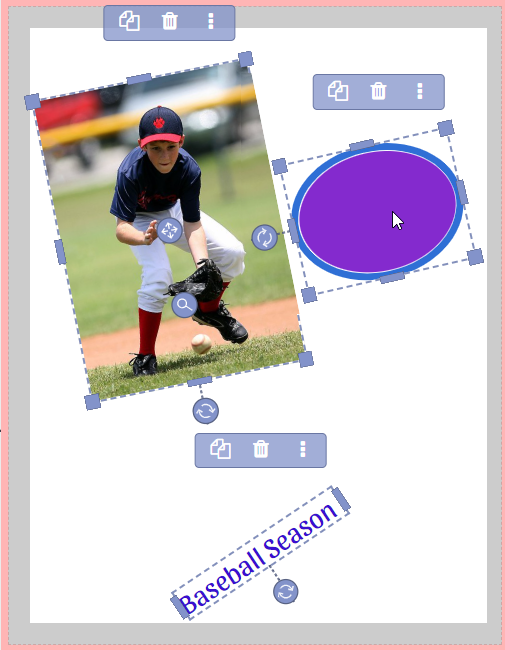 |
Grouping frames
Resize, rotate and move the selection as a dynamic group. Click outside of the selection to break the group. The individual frames are selectable again. |  |
Create a semi-permanent group by selecting frames, then click on the Group button in the top menu. To ungroup, select the grouped frames and access the Group button in the top menu again. |  |
 | Aligning framesTo align frames relative to each other and the canvas, select one or more frames, then click Alignment in the top canvas menu. |
If a single frame is selected, the Alignment tools will include vertical and horizontal alignment options to reposition the image on the page. | If multiple frames are selected, Alignment to selection options become available. The selected frames will move relative to each other in the group.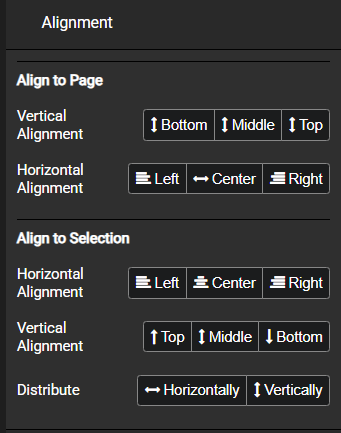 |
Changing frame order
Every frame on your page is placed in a layered order as it is added to the canvas. The last added frame will be at the top of the stack. To move a frame up or down the stack, select it, then click on Order on the top menu. Move the frame to the very top or bottom of the stack, or move frames up/down the stack incrementally.
 |  | 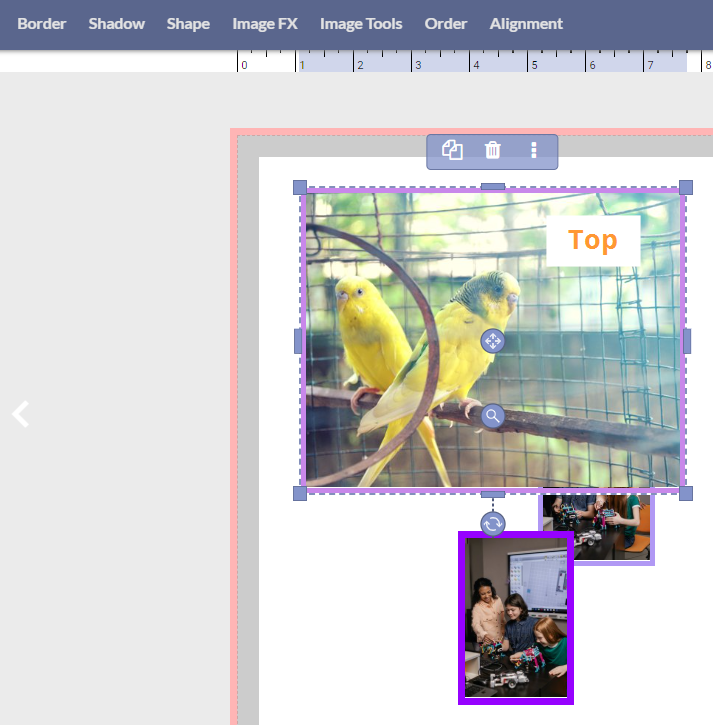 |
Was this article helpful?
That’s Great!
Thank you for your feedback
Sorry! We couldn't be helpful
Thank you for your feedback
Feedback sent
We appreciate your effort and will try to fix the article