The Photos tab provides access to your yearbook photo albums
Note that community photo albums are not accessible in the editor. Move images uploaded to community albums to a yearbook album collection to make them available in the editor. This lets Editors/Editors-in-Chief triage the photo collection so that poor quality images, duplicates and inappropriate content is eliminated the collection available to designers working on the book.
Accessing photos
On the Photos tab locate an album then click on it to open it. Use the slider bar on the side of the albums to scroll down, if required. | Drag the slider bar to scroll at the side to view the images in the current album.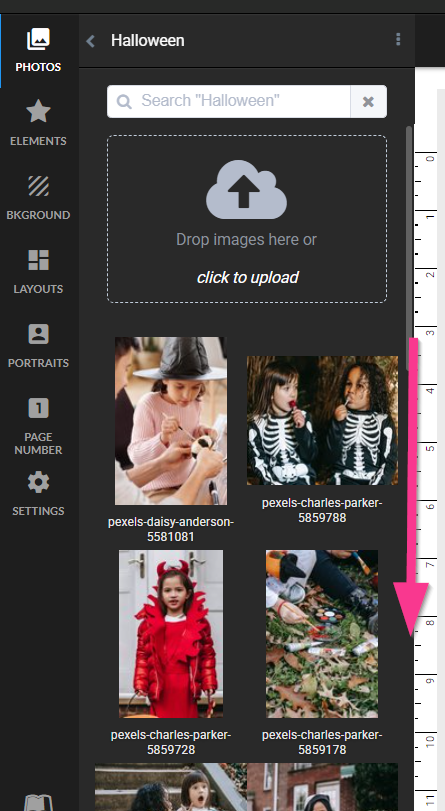 | Viewing and sorting options are available under the album's menu. Show/hide file names, used images, or focus on your own uploads. Sort by filename, upload date, usage number. Choose to sort first to last or last to first. |
Adding an albumClick on + New Album to create a new photo album. The album will be added to your collection.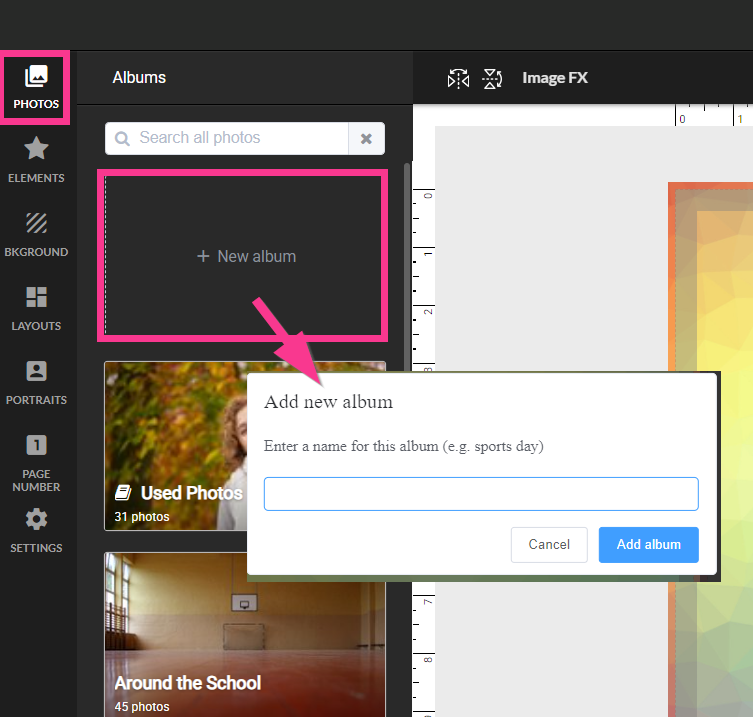 | Adding photos to an albumClick on an album to open it, then click on the Upload icon to access your file manager. Navigate to the folder containing your photos, select one or more photos, then click Open. The photos will upload to your album. |
Was this article helpful?
That’s Great!
Thank you for your feedback
Sorry! We couldn't be helpful
Thank you for your feedback
Feedback sent
We appreciate your effort and will try to fix the article