Image frames hold photos, backgrounds, and clipart. When an image frame is selected, editing options appear on the top menu.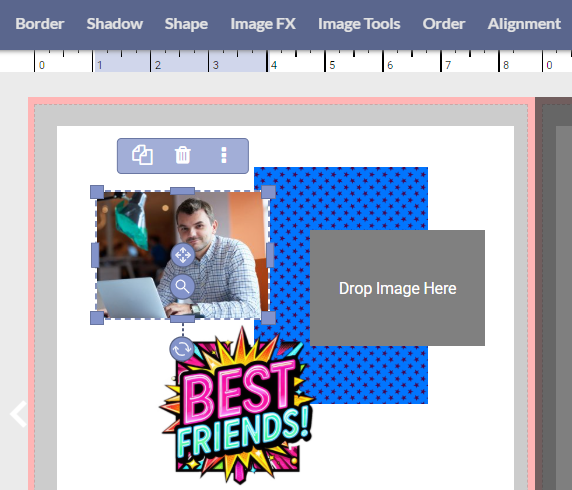
Adding images to a page
To add an image to your page, simply choose an image within a folder on the Photo tab, the Backgrounds tab or the Elements tab, and drag it to your page.
 | 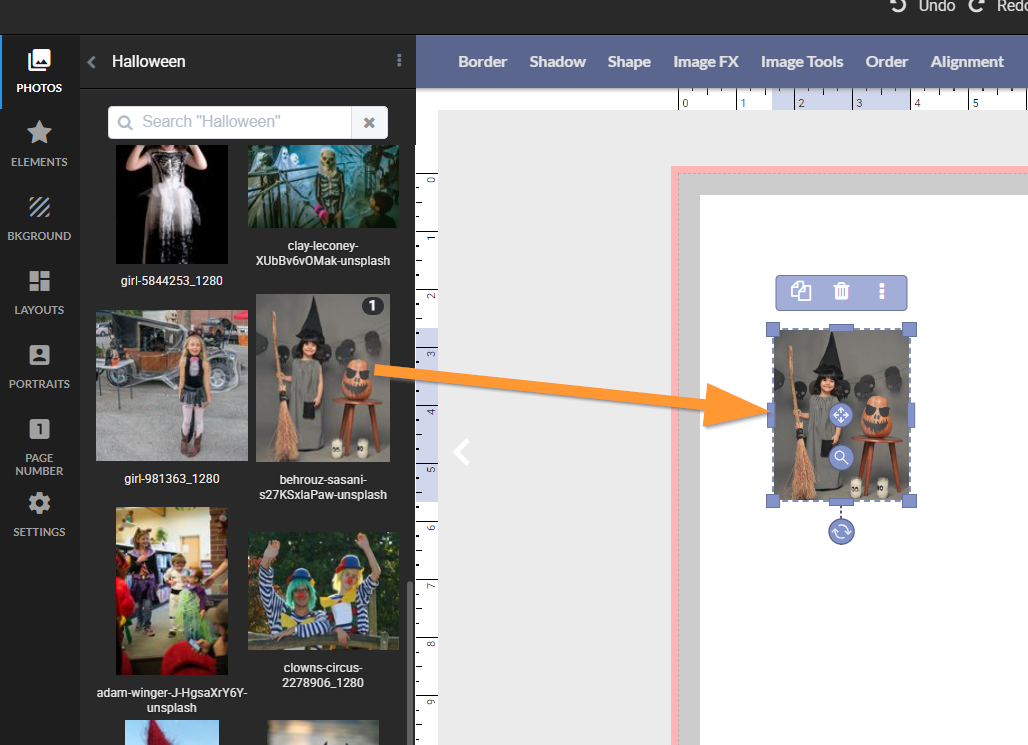 |
| 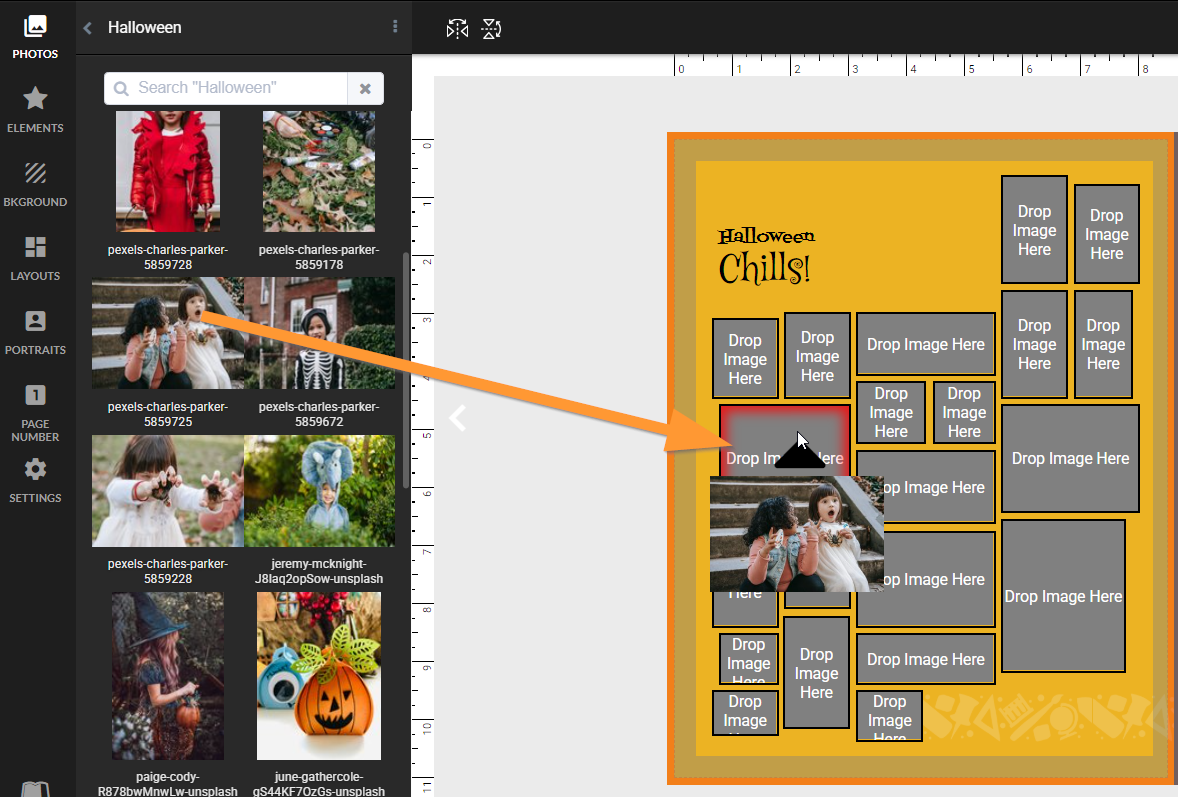 |
Adding an image to the backgroundTo an photo or a background to fill the canvas, simply click down on its preview image. The image will fill the entire canvas. | 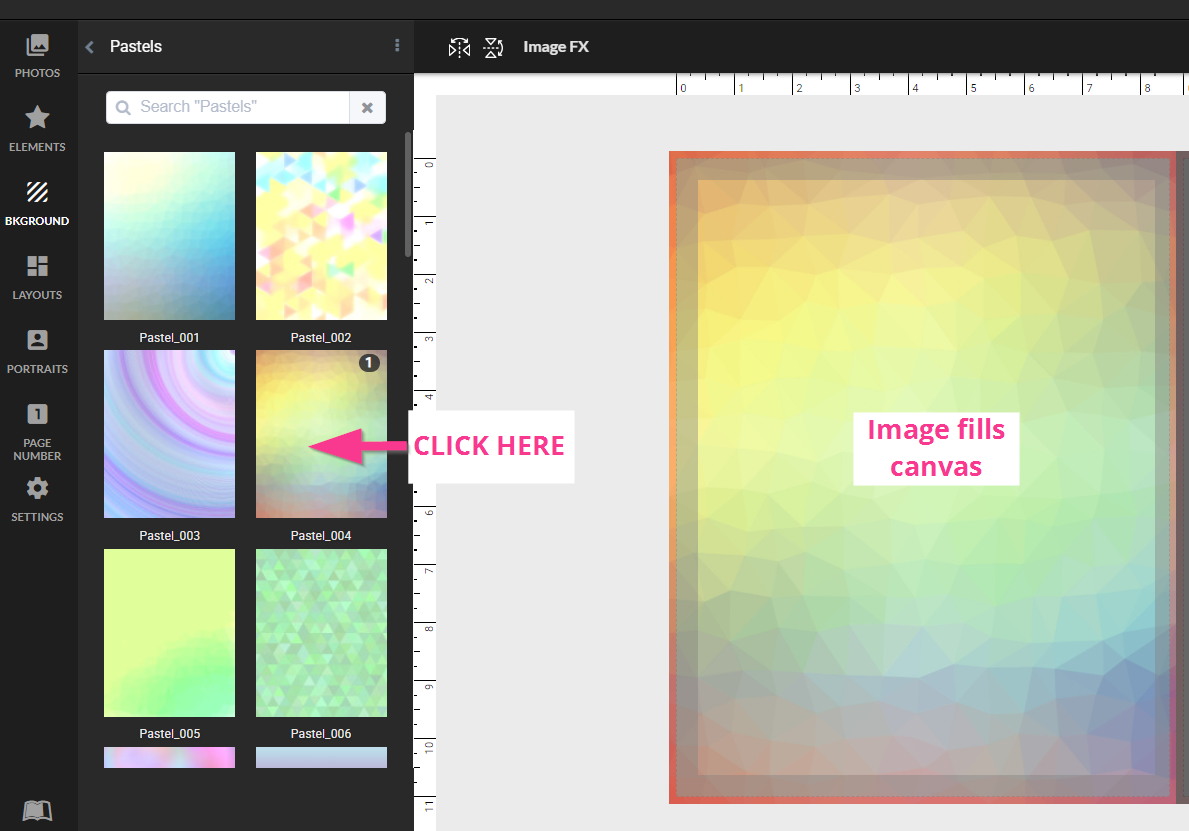 |
Replacing an image in its frameTo replace one image with another, simply drag the replacement image to the image frame and drop it. |
|
Swapping images between two frames
To swap two images, select both frames (Ctrl - windows / Cmd - mac), then access Image tools on the top menu. Click Swap images.
 | 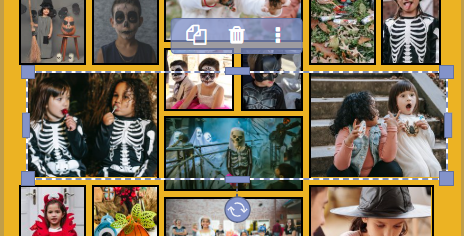 |
Removing an image from its frame
To remove an image from its frame (leaving the frame empty on the page), select the frame, click Image Tools on the top menu, then click Remove Image.
 |  |
Layering images on the page
|  |
Tracking used images
Used images are placed in a special folder at the top of your Photos, Elements and Backgrounds tabs. | The used image indicator will report the number of times the image has been used; hover over the indicator to see what pages the image appears on. 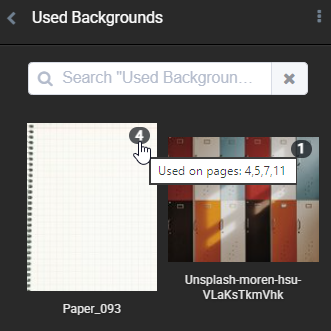 | Used images may be hidden from preview, to ensure that only unused images are accessed to add to the page. |
Was this article helpful?
That’s Great!
Thank you for your feedback
Sorry! We couldn't be helpful
Thank you for your feedback
Feedback sent
We appreciate your effort and will try to fix the article
