Shape frames share many properties with image frames. Instead of holding a photo, shape frames are filled with color.
To add a shape to your page, click on the shape icon in the top right corner of the Editor. The default shape will appear on your page.

Shapes may be resized, repositioned and rotated like any other frame on your canvas. Like image frames, they can be customized with border effects and shapes and layered on the page. Select a shape on the page to view the available editing options, and consult the image frame article for usage information on the effects mentioned above.
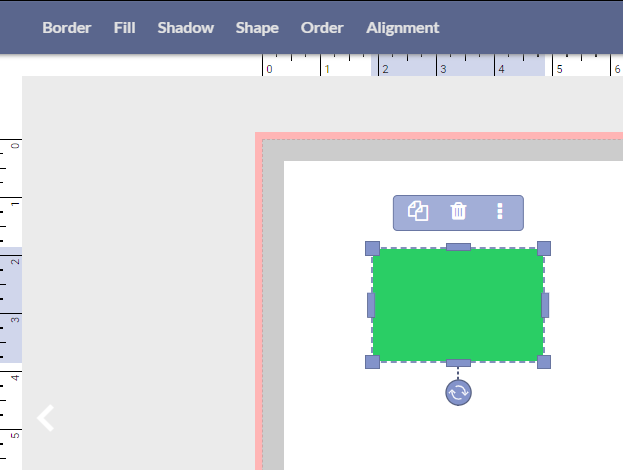
Fill color
To change the color of a shape frame, select the frame then click on Fill in the top menu. Choose a colore on the slider, then click on the gradient to select your shade. You may also define a precise color using the HEX/RGB/HSL value (use the toggle to switch between modes).
Fill opacity
Make a shape frame more more transparent - use the opactiy slider on the color chip, or the A (alpha) value under the RBG or HSL options.

Using shapes frame on your page
Shape frames are useful for creating color blocks behind text.

Shape frames can be used to organize your page. Use a shape to color-block a collection of photos. Add a border to a frame with zero opacity fill to create a bounding box.

Use a shape with a simple color fill to create lines. Simply reduce the width and height of a rectangular shape until it becomes a thin line.
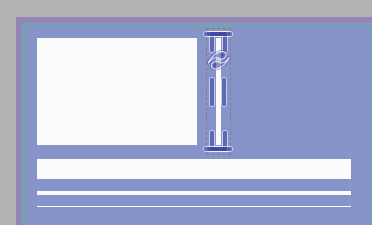
Was this article helpful?
That’s Great!
Thank you for your feedback
Sorry! We couldn't be helpful
Thank you for your feedback
Feedback sent
We appreciate your effort and will try to fix the article