Roles auto-assign several attributes to a selected portrait:
- their position in the school (eg. Principal, Teacher, Support Staff)
- a department (eg. Admin, Support, Faculty)
- a priority (to break alphabetical order by last name).
Assigning roles to portraits will allow feature teachers at the front on their classrooms and staff pages to be sorted by department.
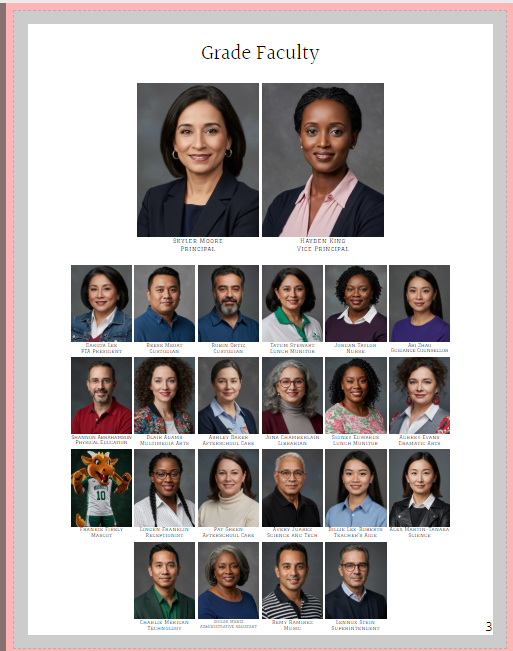 |  |
First, access the portrait manager. |  |
| Next, checkmark one or more portraits to update. If the person is the only one with the role (eg. Principal), select their portrait. If several people share the same role (eg. support staff), checkmark their portraits. | 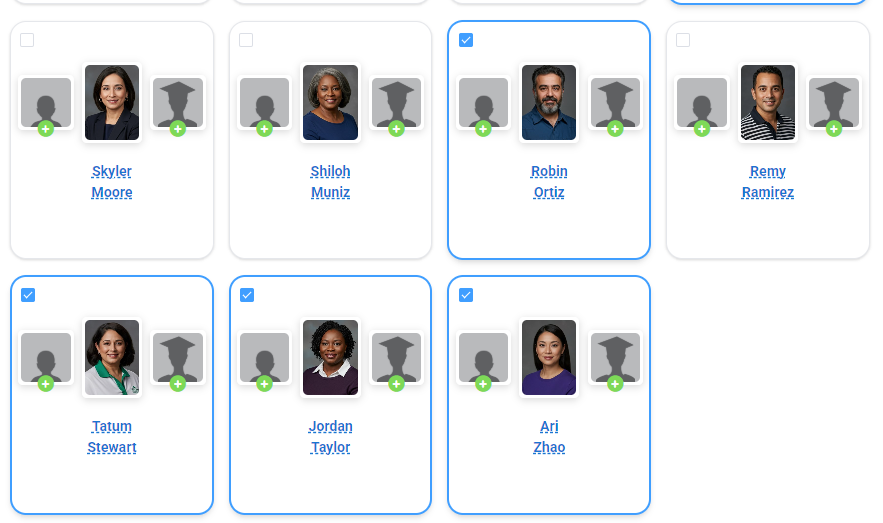 |
| Click Assign role at the bottom of the window. |  |
| Choose of of the assigned roles available. |  |
| Details regarding the selected role will appear - the name, department and priority assigned to it. Note this does not affect Job title. Click Save to apply the change. | 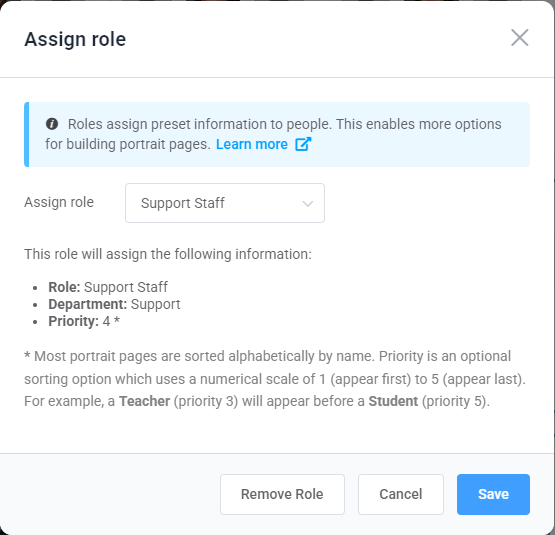 |
Roles are preset with the following values. You may edit the department and priority information after applying it (e.g. assign assistant teachers to a priority of 3 so they will be mixed in with the teachers, office staff, and specialists on the staff page)
| Role | Department | Priority | Examples |
| Principal | Admin | 1 | Principals, superintendents |
| Vice Principal | Admin | 2 | Vice principals or equivalent |
| Office Staff | Admin | 3 | Secretaries, administrative assistants |
| Teacher | Faculty | 3 | Homeroom teachers |
| Assistant Teacher | Faculty | 4 | Assistant teachers, teachers aides, student teachers |
| Specialist | Faculty | 3 | Music, phys ed, science, art specialist teachers |
| Support Staff | Support | 4 | Custodial, cafeteria, library, after-school care, guidance |
| Student | Student | 5 | Students |
If someone needs to be placed in a different order in two separate panel flows, duplicate their record and assign them to the groups separately with different priorities (e.g. assistant teachers assigned to their grade + teacher/homeroom with a priority of 4, so they appear in front of the students but after the teacher, and a priority of 3 assigned to Grade: Staff).
Assigning roles to students is usually not required. Any portrait with a priority will automatically go in front of a portrait with no priority.
Was this article helpful?
That’s Great!
Thank you for your feedback
Sorry! We couldn't be helpful
Thank you for your feedback
Feedback sent
We appreciate your effort and will try to fix the article