All information associated to portrait records is editable. Any changes made to the portraits in the portrait manager will automatically update portrait pages.
First, access the portrait manager. | 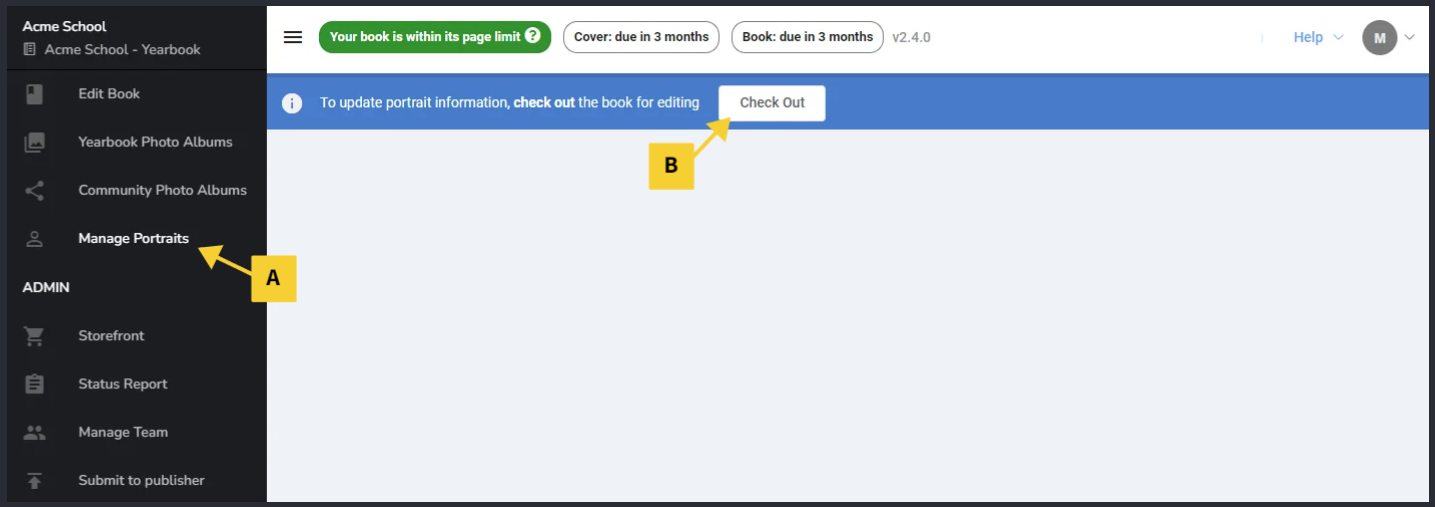 |
| Editing info and photos in Grid View | Editing info and photos in Table View |
| Editing multiple portraits at the same time | Duplicating a Portrait |
Editing info and photos in Grid View

Grid View provides a photo-centric display of your portraits, either showing three portrait options (Baby, Portrait, Graduation) in the default mode, or a single portrait in compact mode. Click on the first or last name to update either, then click update when the edit is complete. (Learn about viewing options in the portrait manager overview article.)
 | 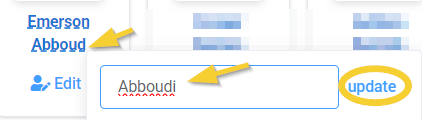 |
| Grid view also offers a Memories & Quotes option. In addition to name edits, enter in custom text for your senior class in this view. This information autosaves. | 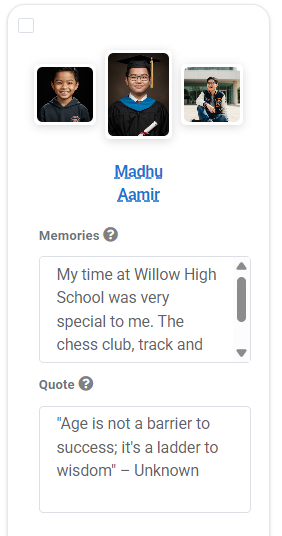 |
Update photos by clicking on the preview image in the grid. The photo uploader window will launch. | Upload new photos or remove existing photos to replace them. Save Changes when updates are complete. |
Using homemade portraits for people who missed photo day? You can recrop and color-correct these images directly in the editor after your images have been flown onto pages. Learn more about portrait image frame customization in the editor.
Editing info and photos in Table View

Table View provides an info-centric display of your portraits, showing clickable fields where you can quickly update information for each individual. (Learn about viewing options in the portrait manager overview article.)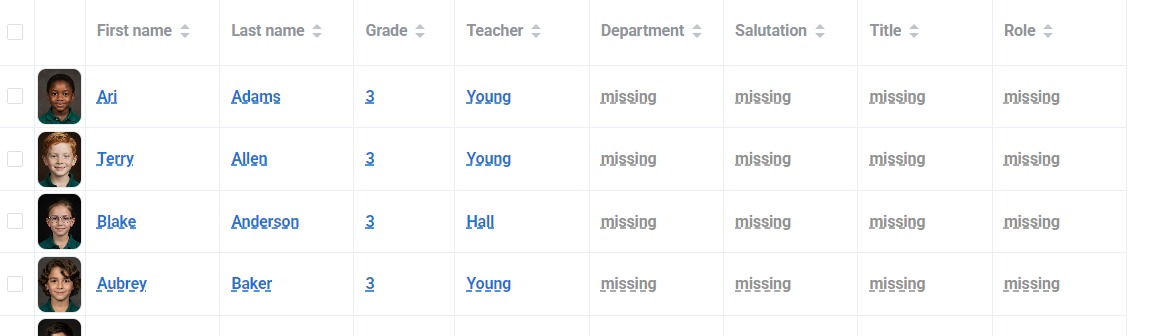
| Click on a first or last name to update it. |  |
| Grade, Teacher, Homeroom and other columns will show existing groups. Choose one of the existing groups, or type a new group name if required. |  |
| Table view has a Memories & Quotes option that shows only the photo, name and memories & quotes fields, to enable entry of custom text information. | 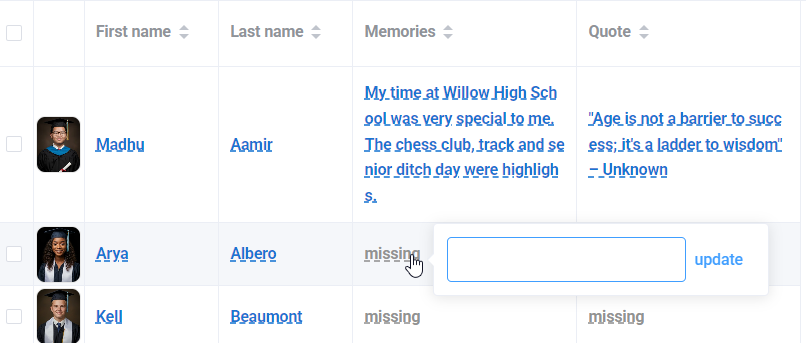 |
| Update photos by clicking on the photo in the table. Upload additional images and/or remove the current image to replace it. Note that table view will only show the portrait image, not the baby or graduation image. |  |
Using homemade portraits for people who missed photo day? You can recrop and color-correct these images directly in the editor after your images have been flown onto pages. Learn more about portrait image frame customization in the editor.
Editing multiple portraits at the same time
Portraits may be multi-selected to add or change information for the entire group in a few clicks. This is useful if homeroom assignments changed since portraits were imported, or for assigning roles, priorities or other common information to staff portraits.
First, if helpful, use the filters to locate the people who need to be updated. For example, show everyone within a single grade, assigned to Staff, or within a classroom group. | 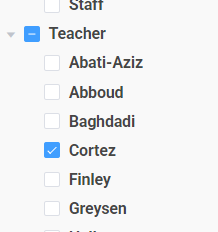 |
| Next, checkmark all the portraits that need to be updated with the same information. You can individually checkmark portraits or select all in the current view.  |  |
| At the bottom of the window, a menu will highlight with three available options: edit, delete, or assign role. | 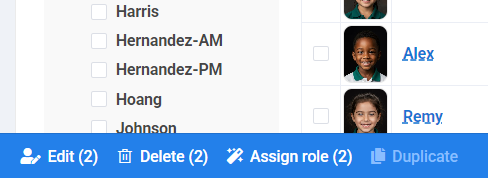 |
| Edit enables you to change information common to the selected portraits. For example, if the selected students need to be moved to a different classroom, change the teacher or homeroom assignment as required. Click Update People when the changes are done. Both portraits will be updated with the new information. Note that first and last names may not be changed on this form. | 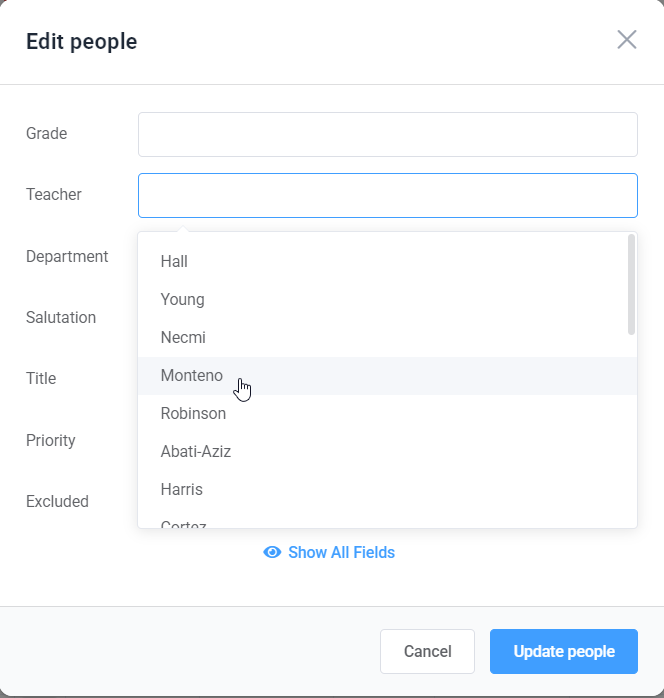 |
Duplicating a Portrait
| For more complex group assignments (eg. an asssistant teacher assigned to two classes in different grades or someone who needs to have different priorities assigned on different pages), you may want to duplicate a person so they are assigned separately. To duplicate a portrait select it, then access the Duplicate option on the bottom menu. | 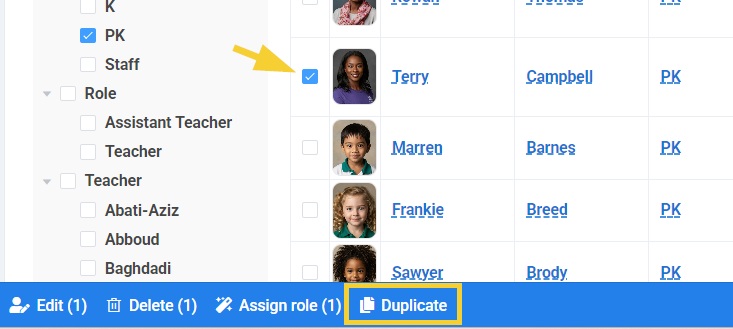 |
Was this article helpful?
That’s Great!
Thank you for your feedback
Sorry! We couldn't be helpful
Thank you for your feedback
Feedback sent
We appreciate your effort and will try to fix the article