Portrait pages consist of photos of all the people in your school organized into groups, arranged into a labelled grid. Grouping may be by classroom or grade, with special formatting often used on the staff and graduating class pages. | 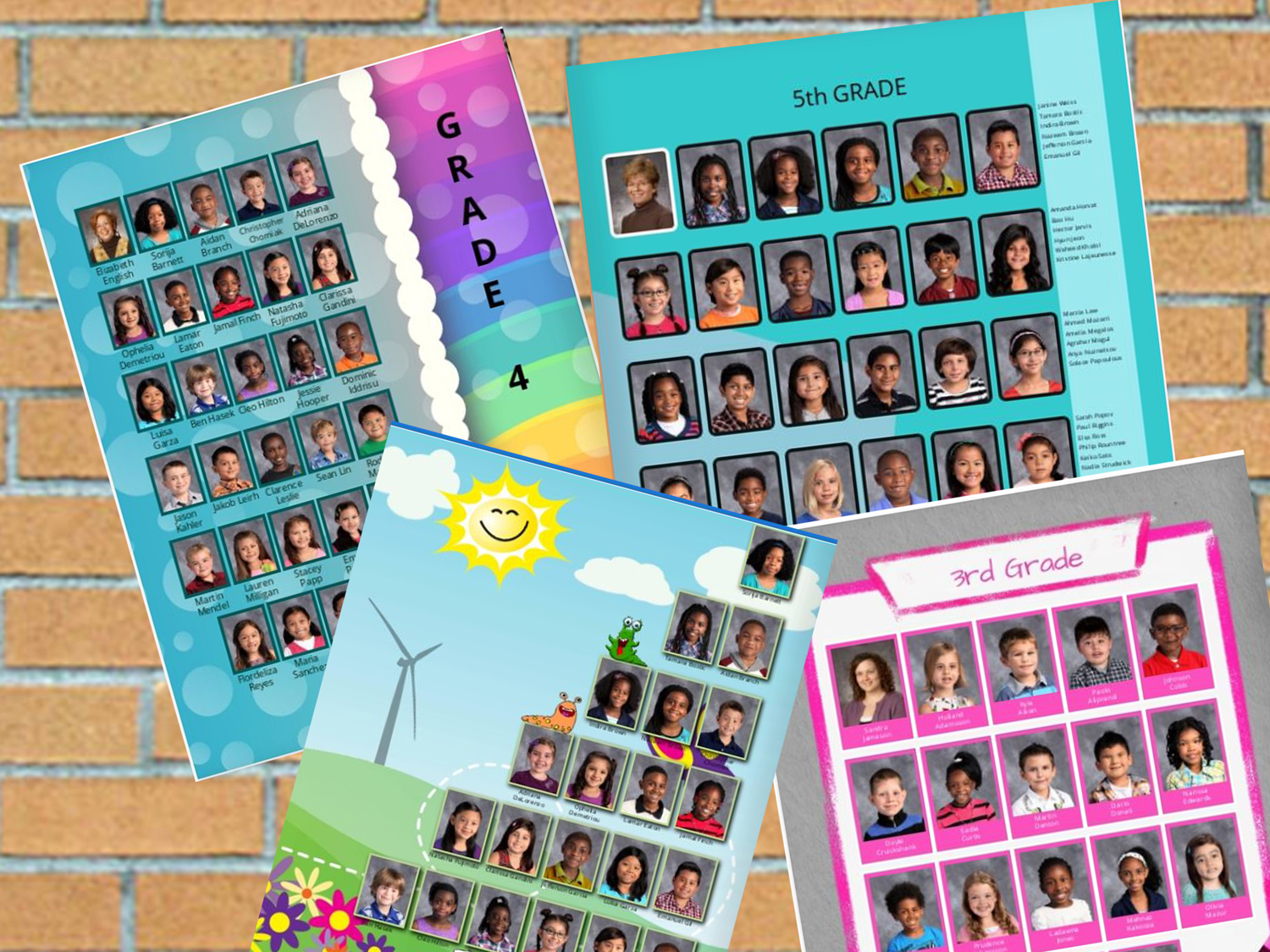 |
Portrait pages are created using special tools to place the portraits, labels and page titles onto your pages, avoid tedious hours of work in the editor.
Portrait Workflow
Step 1: A portrait package (PSPA format) is imported into Memento under the Manage Portraits area. Your school photography company will provide you with the portrait package or import it for you.
Step 2: After import, your portrait images are now available in an editable database. Under Manage Portraits, information related to the images may be updated (name typos, class/grade assignments, job titles). Photos may be updated, and in the case of the senior class, additional images (e.g. baby or grad photos) and special memories/quotes added. Also, anyone who missed photo day can be manually uploaded.
Step 3: Portraits are flowed onto pages in your book using the portrait wizard. Note that you do not need to add pages to your book to accommodate the portrait pages. Simply add a portrait flow to a section, and it will automatically create as many pages as is needed to fit the portraits.
Step 4: Customize the portrait pages in the editor. Grid and portrait style presets are available as well as advanced options. Unleash your creativity.
Step 5: Correct and review. Make any necessary updates in Manage Portraits tab-- your portrait pages will auto-update without fail. Export a pdf of your portrait pages/sections to send to your faculty for review for errors. Check the portrait warnings on the Overview tab and in Manage Portraits, to make sure no one is left out of the book.
Note: If you only have portrait photos but no text file that include data (names, grades, etc.), you still can use the portrait manager and page design system. Import the images and then manually add data under Manage Portraits. You will still save a lot of time building and correcting your pages, rather than manually build your pages.
Was this article helpful?
That’s Great!
Thank you for your feedback
Sorry! We couldn't be helpful
Thank you for your feedback
Feedback sent
We appreciate your effort and will try to fix the article