Memento include a designer power tool - the image frame splitter. The splitter divides a single image frame into evenly spaced rows and columns in a couple of clicks. Customize this grid to create collages and custom template options with ease.
1- Add an empty image frame to the canvas. Resize the image frame to cover the area where your grid will be placed.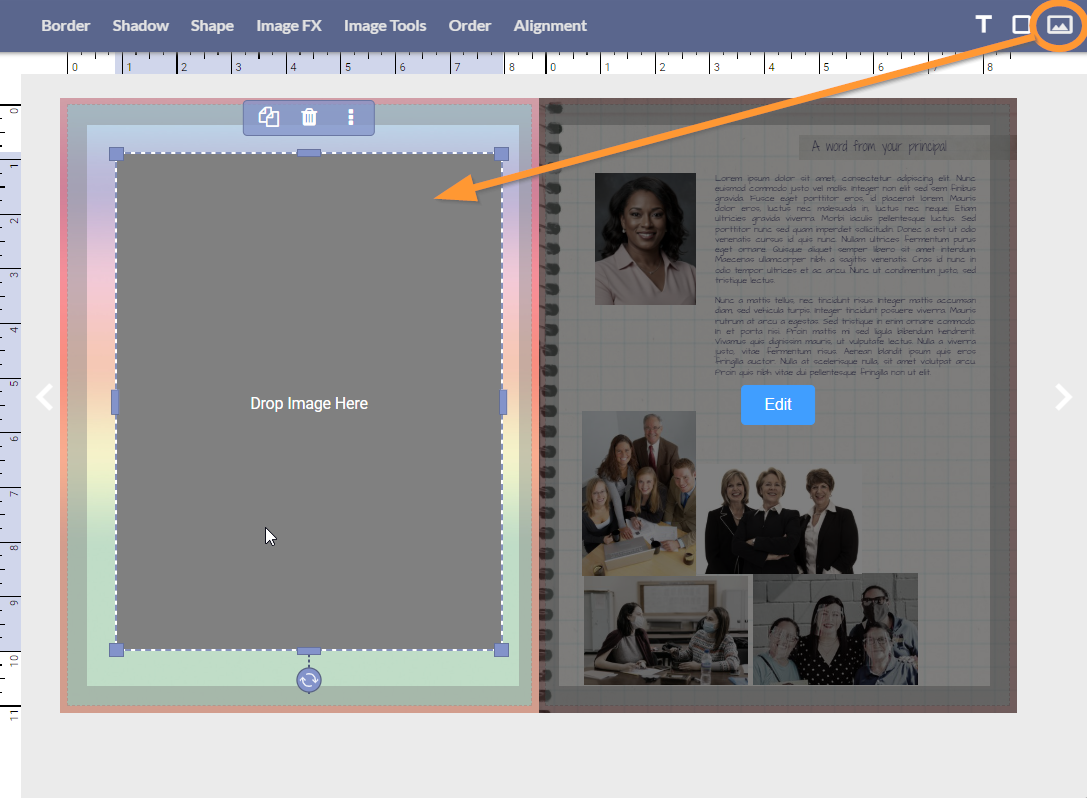 | 2- Click on Image Tools to access the splitter tool. 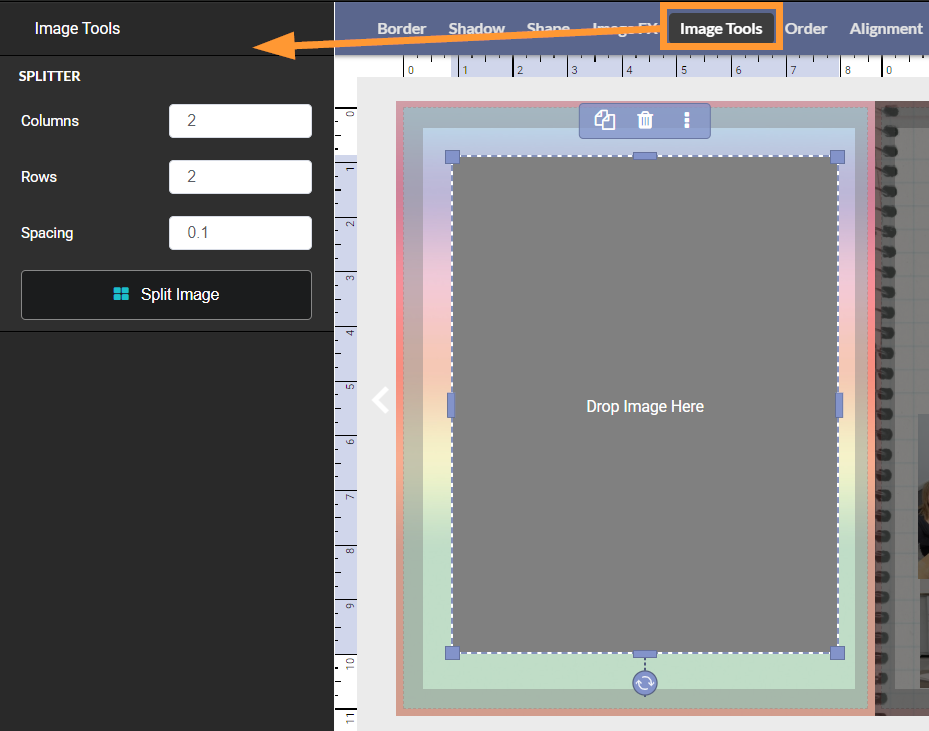 |
3- Set the number of columns and rows, and the spacing between the frames after they are split. Click Split Image to generate the grid. | Results: a perfect grid! 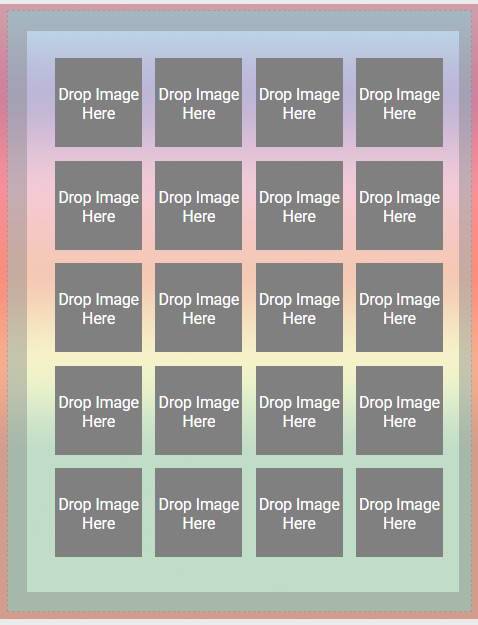 |
Transform the grid into a custom template
Because frames magnetically snap to each other, transforming a simple grid into a template is easy.
| Select frames in the grid to delete them, creating extra space. Select a frame next to the deleted frame(s), then drag one of its handles to enlarge it. |  |  |
| Magnetic snap lines will indicate when the frame is in alignment with the other frames in the grid. Continue to delete and resize frames to generate a custom layout. | 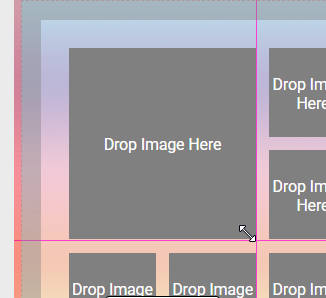 | 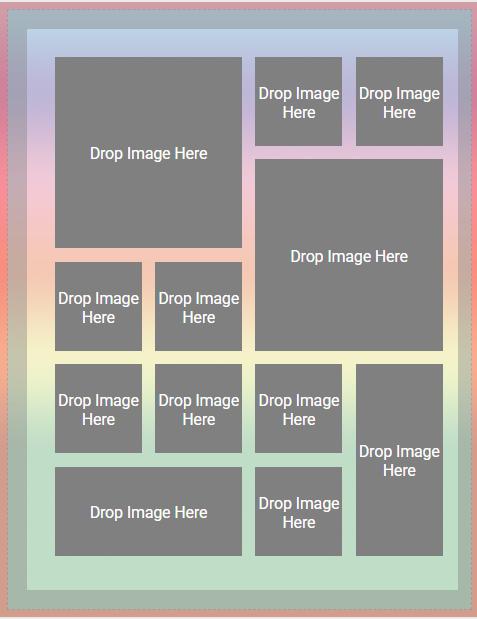 |
| Use the grid as a starting point to make custom layouts. Delete frames to create negative space in the grid. Multi-select frames by row/column to nudge them out of alignment using your keyboard arrows. | 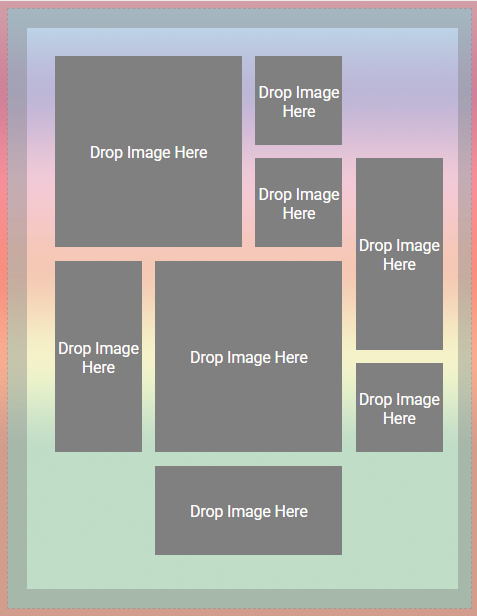 |  |
| Create a grid with large frames, then split the larger frames into smaller grids. | 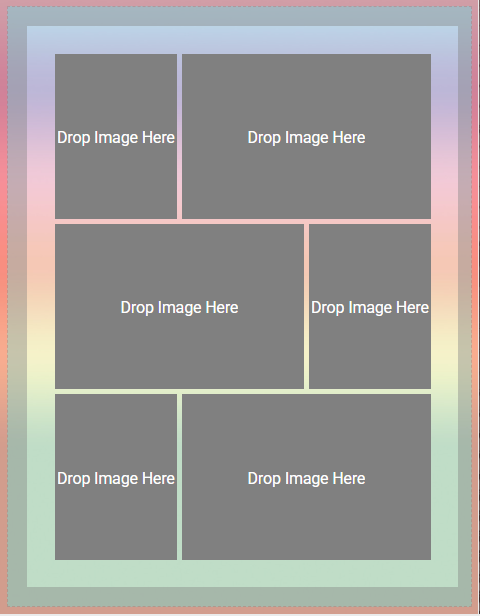 |  |
Resizing and rotating grids
Select all images in the grid by dragging your mouse over the grid area. A single set of handles will define the group. | Drag on any of the handles to resize the group (larger, smaller or out of proportion - no limits!)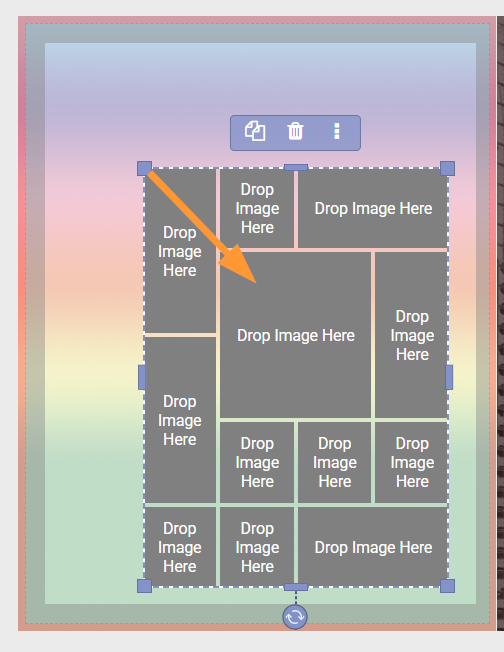 |
Use the rotation handle to spin the group. Note that these steps can be done even it there are photos in the grid. | Your grid can even be resized to extend right off the page, for a fun pop-art or comic book style page.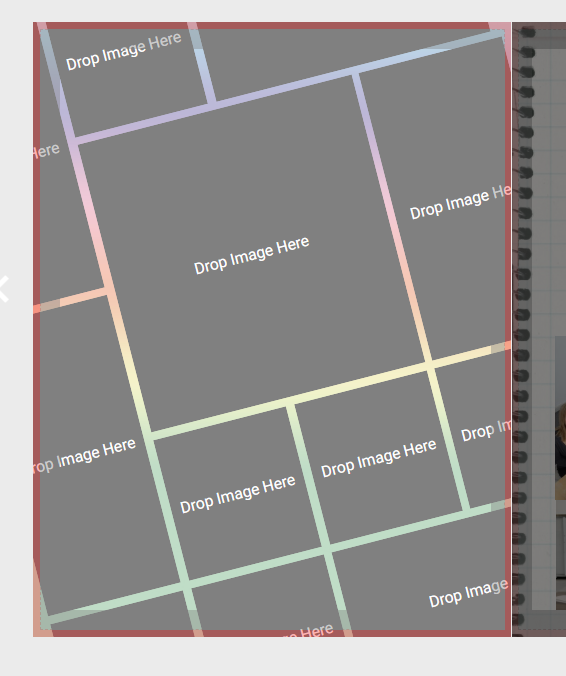 |
Creating a film strip
Add a shape frame on the canvas to create a banner, then add an image frame on top of it.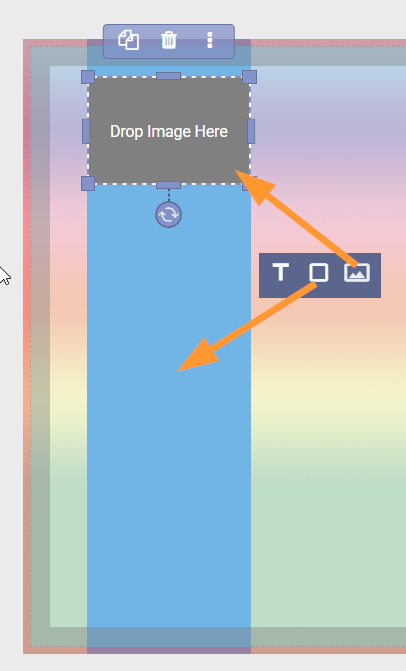 | Extend the image frame to cover most of the banner. Access Image Tools then create a one column, multi-row grid.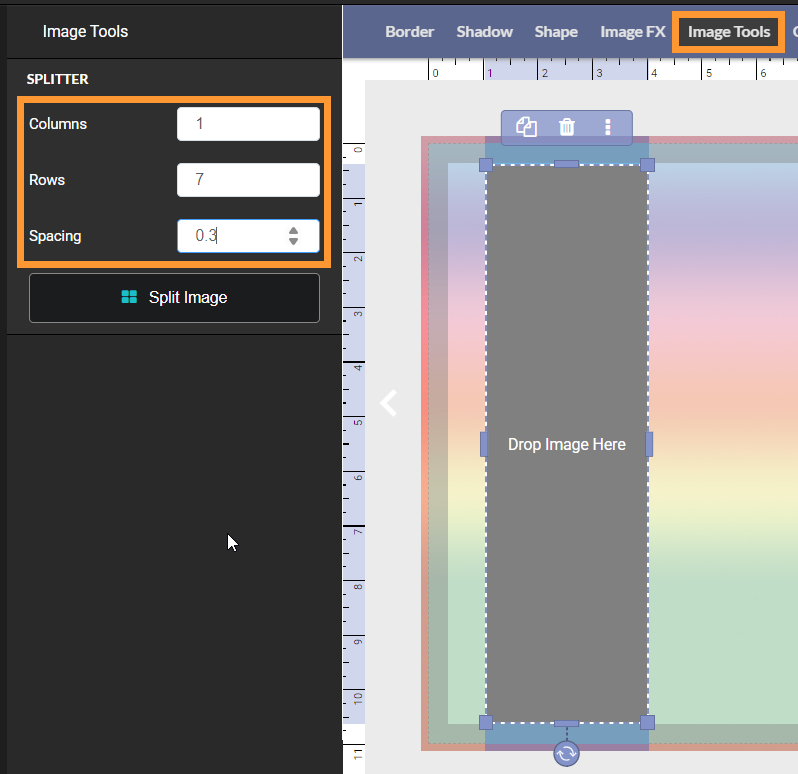 |
An evenly spaced column of image frames will generate.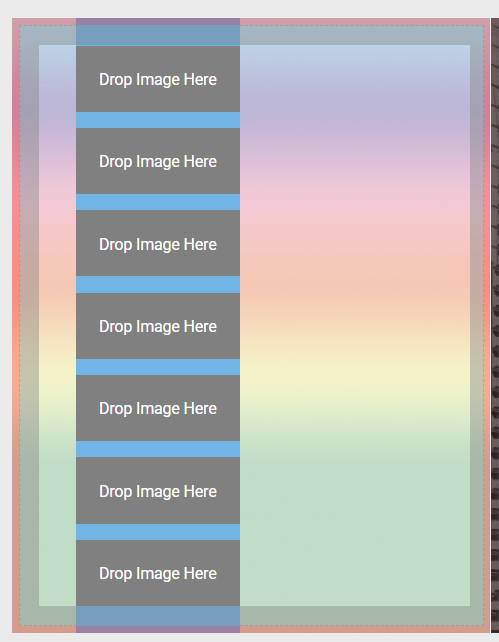 | Resize and rotate as desired. Use a wider spacing between the images if you would like to add photo captions between them. |
The grid tool frees your creativity to make beautifully aligned custom templates. Enjoy!

Was this article helpful?
That’s Great!
Thank you for your feedback
Sorry! We couldn't be helpful
Thank you for your feedback
Feedback sent
We appreciate your effort and will try to fix the article