Memento provides two options for removing a portrait from your book: permanent deletion or exclusion.
| Deleting a single or a selection of portraits | Deleting all portraits (Clearing the portrait database) | Excluding portraits (Turning them off from portrait pages) |
First, access the portrait manager. |  |
Deleting a single or a selection of portraitsTo delete one or more portrait records, place a checkmark next to each record. | Table view  Grid view  |
Click Delete at the bottom of the window. |  |
| Confirm your choice. This will delete the entire record, both image and data. Deleted content is not recoverable. |  |
Deleting all portraitsIf all portraits need to be cleared from the portrait database, first scope the portrait manager to display the maximum number of records.Scroll to the bottom of the table, then choose 800 people per page. If your portrait database has less than 800 people, this will let you delete all the portraits in a single selection. | 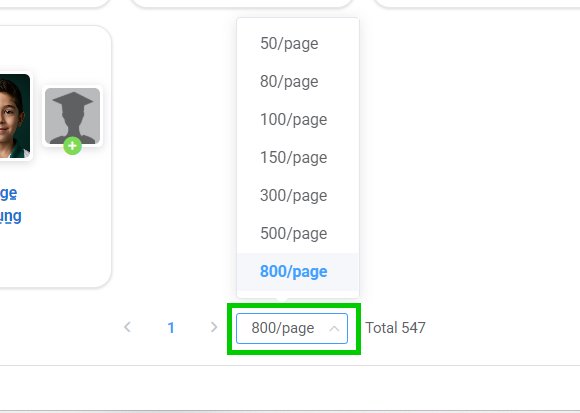 |
| At the top of the portrait records, click the Select all checkbox. All portraits will be checkmarked. In this example, our portrait database has 547 records, so every record will be selected. If your database has more than 800 records, the first 800 records will be selected. |  |
Click Delete at the bottom of the window. |  |
Confirm your choice. This will delete the selected portraits permanently.If you have more than 800 people in your portrait database, repeat the selection and deletion process until there are no more people available to delete. |  |
Excluding portraits
Exclusion is a safer way to remove portraits from your book. Use this option to remove duplicate image or extra retakes, or turn off portrait records if someone moves away from the school. Exclusion allows you to reverse your decision, so if the portrait does need to be included in the book, it is as simple as turning it back on.
To exclude one or more portrait records, place a checkmark next to the record.
Grid view 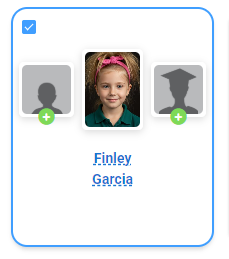 | Table view
|
Click Edit at the bottom of the window. |  |
| Change the Excluded option to Yes then update the person. While the portrait remains in the portrait manager, it will not be flown onto pages in the editor. | 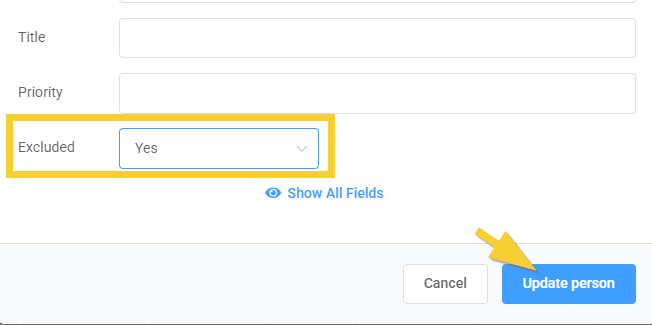 |
| Manually excluded portraits appear in the coverage report. |  |
Use the Filters to focus on excluded portraits, should you need to update them. In Table view (all fields), you can click on the Exclude field to switch it off.
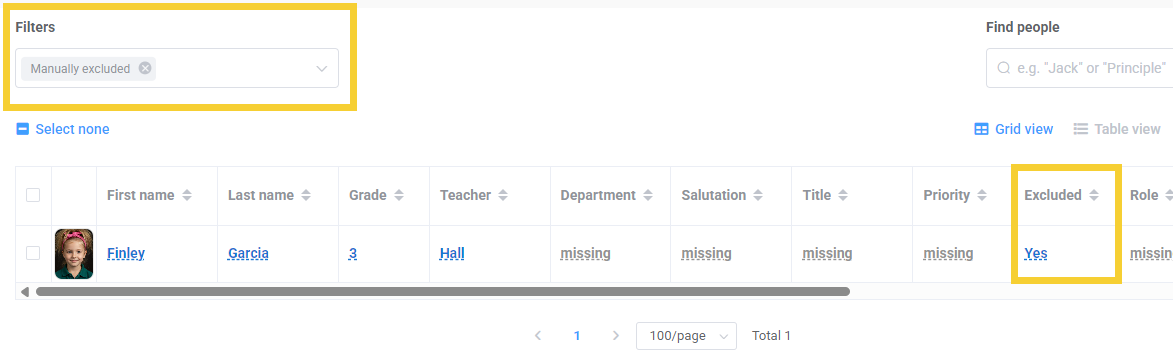
Was this article helpful?
That’s Great!
Thank you for your feedback
Sorry! We couldn't be helpful
Thank you for your feedback
Feedback sent
We appreciate your effort and will try to fix the article
